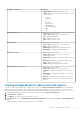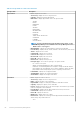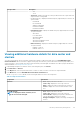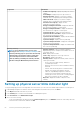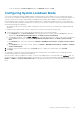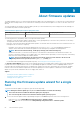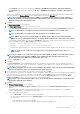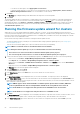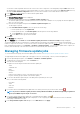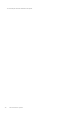Users Guide
Storage: disks Description
• SAS
• SATA
• Stripe Size—displays the stripe size, which provides the amount of space that each
stripe consumes on a single disk
• Default Read Policy—displays the default read policy supported by the controller. The
options include:
• Read-Ahead
• No-Read-Ahead
• Adaptive Read-Ahead
• Read Cache Enabled
• Read Cache Disabled
• Default Write Policy—displays the default write policy supported by the controller.
The options include:
• Write-Back
• Force Write Back
• Write Back Enabled
• Write-Through
• Write Cache Enabled Protected
• Write Cache Disabled
• Disk Cache Policy—displays the default cache policy supported by the controller.
The options include:
• Enabled—cache I/O
• Disabled—direct I/O
Viewing additional hardware details for data center and
clusters
You can view the firmware, power monitoring, warranty status details for a data center and cluster on the Dell EMC Datacenter/
Cluster Information tab. For information to appear on this page, run an inventory job. The data center and cluster pages enable you to
export information to a CSV file and offers filter/search functionality on the data grid. The hardware views directly report the data from
OMSA and iDRAC. See Running an inventory job now.
1. In OpenManage Integration for VMware vCenter, in the Navigator pane, click vCenter.
2. Click Datacenters or Clusters.
3. In the Objects tab, select the specific data center or cluster for which you want to view the host component details.
4. In the Monitor tab, select the Dell EMC Datacenter/Cluster Information tab.
On the <Component Name> subtab, view the following information for each of the components:
Table 23. Single host information
Component
Information
Firmware
• Host—displays the name of the host
• Service Tag—displays the service tag of the host
• Name—displays the name of all the firmware on this host
• Version—displays the version of all the firmware on this
host
Power Monitoring
NOTE: To display the full list of details, select a
specific host from the data grid.
• Host—displays the name of the host
• Service Tag—displays the service tag of the host
• Current Profile—displays power profile to maximize your
system’s performance and conserve energy
• Energy Consumption—displays the energy consumption of
the host
Inventory and warranty management 63