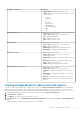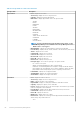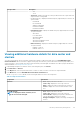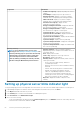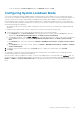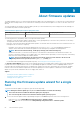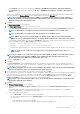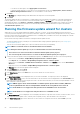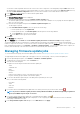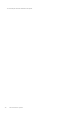Users Guide
Hardware:
Component
Information
• Output (Watts)—displays the power in watts
• Status—displays the status of the power supply. The status
options include:
• OTHER
• UNKNOWN
• OK
• CRITICAL
• NOT CRITICAL
• RECOVERABLE
• NOT RECOVERABLE
• HIGH
• LOW
Hardware: Memory
• Host—displays the host name
• Service Tag—displays the service tag of the host
• Slot—displays the DIMM slot
• Size—displays the memory size
• Type—displays the memory type
Hardware: NICs
• Host—displays the host name
• Service Tag—displays the service tag of the host
• Name—displays the NIC name
• Manufacturer—displays only the manufacturer name
• MAC Address—displays the NIC MAC address
Hardware: PCI Slots
• Host—displays the host name
• Service Tag—displays the service tag of the host
• Slot—displays the slot
• Manufacturer—displays the manufacturer name of the PCI
slot
• Description—displays the description of the PCI device
• Type—displays the PCI slot type
• Width—displays the data bus width, if available
Hardware: Remote Access Card
• Host—displays the host name
• Service Tag—displays the service tag of the host
• IP Address—display the IP address for the remote access
card
• MAC Address—displays the MAC address for the remote
access card
• RAC Type—displays the type of the remote access card
• URL—displays the live URL for the iDRAC associated with
this host
Viewing storage details for data center and clusters
You can view the physical storage details for a data center or cluster on the Datacenter/Cluster Information tab. For information to
appear on this page, run an inventory job. The data center and cluster pages enable you to export information to a CSV file and offers
filter/search functionality on the data grid. The hardware views directly report data from OMSA and iDRAC. See Running inventory jobs.
1. In OpenManage Integration for VMware vCenter, in the Navigator pane, click vCenter Inventory Lists.
2. Click Datacenters or Clusters.
3. In the Objects tab, select the specific data center or cluster.
4. In the Monitor tab, select the Dell EMC Datacenter/Cluster Information tab and navigate to Storage > Physical Disk/Virtual
Disk.
To display the full list of details, select a specific host from the data grid.
Inventory and warranty management
61