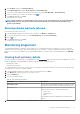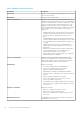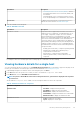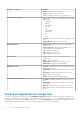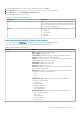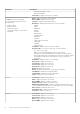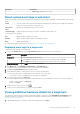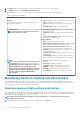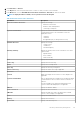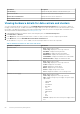Users Guide
Information Description
• Launching the Remote Access Console (iDRAC)—launches
the Integrated Dell Remote Access Controller (iDRAC) web
user interface.
• Launching OMSA console—launches the OMSA console to
access the OpenManage Server Administrator user interface.
Host Actions To blink at various time intervals, set up the physical server to
blink at various time intervals. See Blink indicator light.
6. View the Dell EMC Host Health portlet:
Table 15. Dell EMC host health
Information Description
Dell EMC Host Health Component health is a graphical representation of the status of
all major host server components: Server Global status, Server,
Power supply, Temperature, Voltages, Processors, Batteries,
Intrusion, Hardware log, Power management, Power and
Memory. The chassis health parameters are applicable for models
VRTX version 1.0 and later, M1000e version 4.4 and later. For
versions less than 4.3 only two health indicators are displayed,
namely Healthy and Warning or Critical (Inverted triangle with an
exclamatory mark in orange color). The overall health indicates
the health based on the chassis with the least health parameter.
The options include:
• Healthy (green check mark)—component operating normally
• Warning (yellow triangle with exclamation point)—
component has a noncritical error.
• Critical (red X)—component has a critical failure.
• Unknown (question mark)—status is unknown for the
component.
For example, if there are five healthy signs and one warning sign, the overall health is shown as warning.
Viewing hardware details for a single host
You can view hardware details for a single host on the Dell EMC Hosts Information tab. For information to appear on this page, run an
inventory job. The hardware views directly report data from OMSA and iDRAC. See Running inventory jobs.
1. In OpenManage Integration for VMware vCenter, in the Navigator pane, click Hosts.
2. In the Host tab, select the specific host for which you want to view Hardware: <Component Name> details.
3. In the Monitor tab, select the Dell EMC Host Information tab.
NOTE:
If System Lockdown Mode is turned on for 14th generation host, a yellow band is displayed at the top with a
closed lock icon .
On the Hardware: <Component Name> subtab, view the following information for each of the components.
Table 16. Hardware information for a single host
Hardware:
Component
Information
Hardware: FRU
• Part Name—displays the FRU part name
• Part Number—displays the FRU part number
• Manufacturer—displays the manufacturer’s name
• Serial Number—displays the manufacturer’s serial number
• Manufacture Date—displays the manufacture date
Hardware: Processor
• Socket—displays the slot number
• Speed—displays the current speed
Inventory and warranty management 53