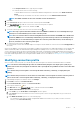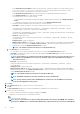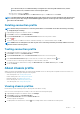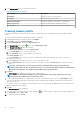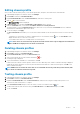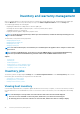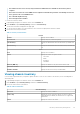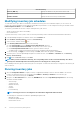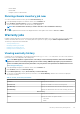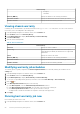Users Guide
Editing chassis profile
After you have created a chassis profile, you can edit the profile name, description, associated chassis, and credentials.
1. In OpenManage Integration for VMware vCenter, click Manage.
2. Click Profiles, and then click Credential Profiles.
3. Expand Credential Profiles, click the Chassis Profiles tab, and select a chassis profile.
4. Click the
icon on the main menu.
The Edit Chassis Profile window is displayed.
5. In Chassis Profile, you can edit the Profile Name and Description, which is optional.
6. Under the Credentials area, you can edit the User Name, Password, and Verify Password.
The password that you type in Verify Password must be same as the one you entered in the Password field. The credentials
entered must have administrator rights on the chassis.
7. To save the changes, click Apply.
The Associated Chassis tab enables you to test the chassis and credentials on the selected chassis. Perform one of the following
steps:
• To begin the test, select either one chassis or multiple chassis to check and then click the
icon. The Test Result column
displays whether the test connection is successful.
• You can add or delete either one or multiple chassis to a chassis profile.
NOTE: If the chassis are not inventoried, only the IP/host name and the Service tag are displayed. The fields Chassis
Name and Model are displayed once the chassis is inventoried.
Deleting chassis profiles
1. In OpenManage Integration for VMware vCenter, click Manage.
2. Click Profiles, and then click Credential Profiles.
3. Expand Credential Profiles, and click the Chassis Profiles tab.
4. Select a chassis profile that you want to delete and click the icon.
A warning message is displayed.
5. To proceed with deletion, click Yes, or to cancel deletion, click No.
If all the chassis associated to a chassis profile is cleared or moved to different profiles, a delete confirmation message is displayed
stating that the chassis profile does not have any associated chassis and is deleted. To delete the chassis profile, click OK for the
delete confirmation message.
NOTE:
OMIVV does not monitor the chassis that are associated with the chassis profiles that you have deleted, until
those chassis are added to another chassis profile.
Testing chassis profile
1. In OpenManage Integration for VMware vCenter, click Manage.
2. Click Profiles, and then click Credential Profiles.
3. Expand the Credential Profiles, click the Chassis Profiles tab, and then select a single or multiple chassis profile to test.
This action may take several minutes to complete.
4. In the Test Chassis Profile dialog box, select the chassis you want to test and then click the icon.
5. To abort all selected tests and cancel the testing, click Abort All Tests. In the Abort Tests dialog box, click OK.
6. To exit, click Cancel.
Profiles
45