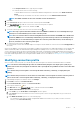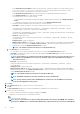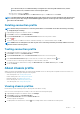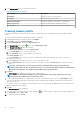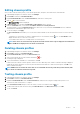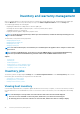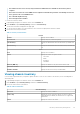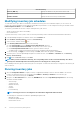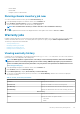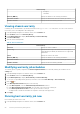Users Guide
• In the Active Directory User Name text box, type the user name. Type the user name in one of these formats; domain
\username or domain/username, or username@domain. The user name is limited to 256 characters. See the
Microsoft Active Directory Documentation for user name restrictions.
• In the Active Directory Password text box, type the password. The password is limited to 127 characters.
• In the Verify Password text box, type the password again.
• For certificate check, select one of the following:
• To download and store the iDRAC certificate and validate it during all future connections, select Enable Certificate
Check.
• To perform no check and not store the certificate, do not select Enable Certificate Check.
• To configure the iDRAC credentials without Active Directory, enter the following:
• User Name—type the user name in one of these formats, such as domain\username, or domain@username.
The characters that are allowed for the user name are: / (forward slash), & (ampersand), \ (backslash), . (period),
" (quotation mark), @ (at the rate), % (percent) (127 character limit).
The domain can contain alphanumeric characters, such as - (dash), and . (period) (254 character limit). The first and last
characters for domain must be alphanumeric.
• Password—type the password.
The characters that are not allowed for the password are: / (forward slash), & (ampersand), \ (backslash), . (period),
" (quotation mark).
• Verify password—retype your password.
• Enable Certificate Check—by default, the check box is clear. To download and store the iDRAC certificate and validate
it during all future connections, select Enable Certificate Check. To perform no certificate check and not store the
certificate, do not select the Enable Certificate Check check box.
NOTE: Select Enable Certificate Check if you are using Active Directory.
d. Under Host Root, do the following tasks:
• To access all the consoles associated with the Active Directory, select the Use Active Directory check box.
• User Name—the default user name is root and cannot be modified. If Use Active Directory is selected, you can use any
Active Directory user name.
NOTE:
The User Name is root and this entry cannot be modified if you do not select Use Active Directory. It is
not compulsory for the iDRAC user to use the root credential, and it can be any administrator privilege if
Active Directory is set.
• Password—type the password.
The following characters are not allowed for the password: / (forward slash), & (ampersand), \ (backslash), . (period),
" (quotation mark).
• Verify password—retype your password.
• Enable Certificate Check—by default, the check box is clear. To download and store the iDRAC certificate and validate it
during all future connections, select Enable Certificate Check. To perform no certificate check and not store the certificate,
clear the Enable Certificate Check check box.
NOTE: Select Enable Certificate Check if you are using Active Directory.
NOTE: The OMSA credentials are the same credentials as used for the ESXi hosts.
NOTE: For hosts that do not have either an iDRAC Express or Enterprise card, the iDRAC test connection
result states Not Applicable for this system.
7. Click Next.
8. In the Select Hosts dialog box, select hosts for this connection profile.
9. Click OK.
The Associated Host dialog box lets you test the iDRAC and host credentials on the selected servers.
10. Perform one of the following steps:
• To create a connection profile without testing the credentials, click Finish.
• To begin the test, select the hosts to check and then click the
icon. The other options are inactive.
NOTE:
The test connection fails for all hosts running ESXi 6.5 and/or later that has the WBEM service disabled.
For such hosts, WBEM service is automatically enabled when you perform inventory on those hosts. Although the
42 Profiles