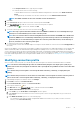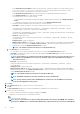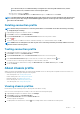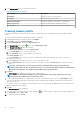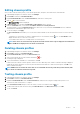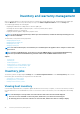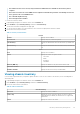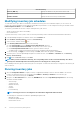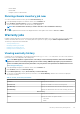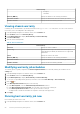Users Guide
• In the Verify Password text box, type the password again.
• For certificate check, select one of the following:
• To download and store the host certificate and validate it during all future connections, select Enable Certificate
Check.
• To not perform any check and not store the host certificate, do not select Enable Certificate Check.
NOTE: The OMSA credentials are the same credentials used for the ESXi hosts.
4. Click Next.
5. In the Select Hosts dialog box, select hosts for this connection profile and click OK.
6. In the Associated Hosts page, add one or more hosts for the connection profile, if required.
To add hosts, click the
icon, select hosts, and then click OK.
7. To test the connection profile, select one or more hosts and click the icon.
NOTE: This step is optional and verifies whether the host and iDRAC credentials are correct. Although this step is
optional, it is recommended that you to test the connection profile.
NOTE: The test connection fails for all hosts running ESXi 6.5 and/or later that has the WBEM service disabled. For
such hosts, WBEM service is automatically enabled when you perform inventory on those hosts. Although the test
connection fails, it is recommended that you complete the connection profile wizard actions, run the inventory on
the hosts, and then test the connection profile again.
8. To complete the profile creation, click Next.
For servers that do not have either an iDRAC Express or Enterprise card, the iDRAC test connection result states Not Applicable for
this system.
After hosts are added to connection profile, the IP address of OMIVV is automatically set to SNMP trap destination of host's iDRAC, and
OMIVV automatically enables the Web-Based Enterprise Management (WBEM) service for ESXi 6.5 hosts. OMIVV uses the WBEM
service to properly synchronize the ESXi host and the iDRAC relationships. If configuring the SNMP trap destination fails for particular
hosts, and/or enabling the WBEM service fails for particular hosts, those hosts are listed as noncomplaint. To view the noncomplaint hosts
that require SNMP trap destination to be reconfigured and/or WBEM services to be enabled, see Running the fix noncompliant vSphere
hosts wizard.
Modifying connection profile
After you create a connection profile, you can edit the profile name, description, associated hosts and iDRAC, and host credentials.
NOTE:
The vCenters listed during this procedure are authenticated by using the same Single sign on (SSO). If you
cannot view a vCenter host, it might be on a different SSO or you might be using a VMware vCenter version earlier than
version 5.5.
NOTE: Ensure that you do not update a connection profile when an inventory, a warranty, or a deployment job is
running.
NOTE: Ensure that you do not move a host that is associated with a connection profile to another connection profile or
remove a host from a connection profile when an inventory, a warranty, or a deployment job is running.
1. In OpenManage Integration for VMware vCenter, click Manage.
2. Click Profiles, and then click Credential Profiles.
3. Expand Credential Profiles, and then click Connection Profiles.
4. Select a profile, and click the
icon.
5. In the Welcome tab of the Connection Profile window, read the information and click Next.
6. In the Name and Credentials tab, perform the following steps:
a. Under Profile, type the Profile Name and Description, which is optional.
b. Under vCenter, view the associated hosts for this connection profile. See the note preceding about why you see the hosts
displayed here.
c. Under iDRAC Credentials, perform one of the following steps:
• For the iDRAC accounts that are already configured and enabled for Active Directory on which you want to use Active
Directory, select Use Active Directory.
Profiles
41