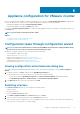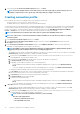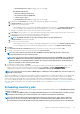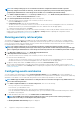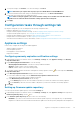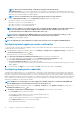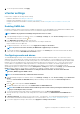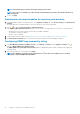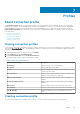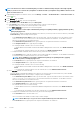Users Guide
Appliance configuration for VMware vCenter
After you complete the basic installation of OMIVV and registration of the vCenters, the Initial Configuration Wizard is displayed when
you click the OMIVV icon. You can proceed to configure the appliance by using one of the following methods:
• Configuring the appliance through the Initial Configuration Wizard.
• Configuring the appliance through the Settings tab in OMIVV.
You can use the Initial Configuration Wizard to configure the OMIVV appliance settings on first launch. For subsequent instances, use
the Settings tab.
NOTE: The user interface in both the methods is similar.
Topics:
• Configuration tasks through configuration wizard
• Configuration tasks through settings tab
Configuration tasks through configuration wizard
NOTE:
If you view a web communication error while performing OMIVV-related tasks after changing the DNS settings;
clear the browser cache, and log out from the web client and then log in again.
By using the configuration wizard, you can view and perform the following tasks:
• View configuration wizard welcome page
• Select vCenters. See Selecting vCenters.
• Create a connection profile. See Creating a connection profile.
• Configure events and alarms. See the Configuring events and alarms.
• Schedule inventory jobs. See the Scheduling inventory jobs.
• Run a warranty retrieval job. See Running a warranty retrieval job.
Viewing configuration wizard welcome dialog box
To configure OMIVV after installing and registering with the vCenter, perform the following steps to view the Initial configuration
Wizard:
1. In vSphere web client, click Home, and then click the OpenManage Integration icon.
You can perform any one of the following options to access the initial configuration wizard:
• The first time you click the OpenManage Integration icon, Initial Configuration Wizard is displayed automatically.
• From OpenManage Integration > Getting Started, click Start Initial Configuration Wizard.
2. In the Welcome dialog box, review the steps, and then click Next.
Selecting vCenters
In the vCenter Selection dialog box, you can configure the following vCenters:
• A specific vCenter
• All registered vCenters
To access the vCenter Selection dialog box:
1. In the Initial Configuration Wizard, in the Welcome dialog box, click Next.
2. Select one vCenter or all registered vCenters from the vCenters drop-down list.
Select a vCenter that is not configured yet or if you have added a vCenter to your environment. The vCenter selection page allows
you to select one or more vCenters to configure settings.
6
Appliance configuration for VMware vCenter 31