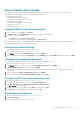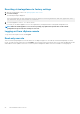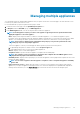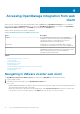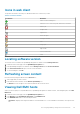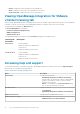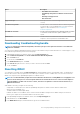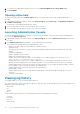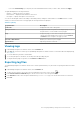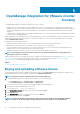Users Guide
• If you select Custom Range, you can specify the start and end date based on what you want to filter, and then click Apply.
The grid table displays the following information:
• Category — displays the type of log category
• Date and Time — displays the date and time of user action
• Description — displays a description of the user action
You can sort the data grid columns in ascending or descending order by clicking the column header. Use the Filter text box to search
within your content. At the bottom of the page grid, the following information is displayed:
Table 6. Log history
Log information Description
Total items Displays the total count of all log items
Items per screen Displays the number of log items on the displayed page. Use the
drop-down box to set the number of items per page.
Page Displays the page you are in while viewing the log information. You
can also type a page number in the text box or use the Previous
and Next buttons to navigate to the page you want.
Previous or Next buttons Guides you to the next or previous pages
Export All icon Exports log content to a CSV file
Viewing logs
1. In OpenManage Integration for VMware vCenter, click the Monitor tab.
2. In the Log tab, view the user actions logs for OpenManage Integration for VMware vCenter. For information about the displayed logs,
see Log history.
3. To sort the data in the grid, click a column header.
4. To sort using categories or time blocks, use the drop-down lists preceding the grid.
5. To navigate between pages of log items, use the Previous and Next buttons.
Exporting log files
The OpenManage Integration for VMware vCenter uses a comma-separated values (CSV) file format for exporting information from data
tables.
1. In OpenManage Integration for VMware vCenter, click the Monitor tab.
2. To export the log contents to a CSV file, in the lower right-hand corner of the screen, click the
icon.
3. In the Select location for download dialog box, browse to the location to save the log information.
4. In the File name text box, either accept the default name ExportList.csv or type your own file name with the .CSV extension.
5. Click Save.
Accessing OpenManage Integration from web client
29