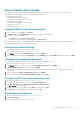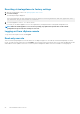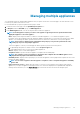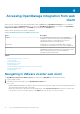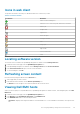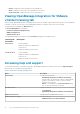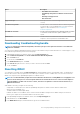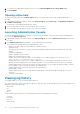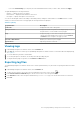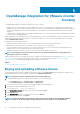Users Guide
Name Description
• Dell VMware Documentation
• OpenManage Integration for VMware vCenter Product
Page
• Dell Help and Support Home
• Dell TechCenter
Support Call Tips Offers tips on how to contact Dell Support and route your calls
correctly.
Troubleshooting Bundle Provides a link to create and download the troubleshooting bundle.
You can provide or view this bundle when you contact technical
support. For more information, see Downloading the
troubleshooting bundle.
Dell EMC Recommends Provides a link to Dell EMC Repository Manager (DRM). Use DRM
to find and download all firmware updates available for your
system.
iDRAC Reset Provides a link to reset iDRAC that can be used when iDRAC is not
responsive. This reset performs a normal iDRAC reboot.
Downloading troubleshooting bundle
NOTE:
To generate the troubleshooting bundle, ensure that you log in to the vSphere web client as a user with write
permission on OMIVV.
You can use the troubleshooting bundle information to help you with troubleshooting or send the information to Technical Support. To get
the troubleshooting information, perform the following steps:
1. In OpenManage Integration for VMware vCenter, click the Help and Support tab.
2. Under Troubleshooting Bundle, click Create and Download Troubleshooting Bundle.
3. Click the Create button.
4. To save the file, click Download.
5. In the File Download dialog box, click Save.
6. In the Save As dialog box, browse to where you want to save the file, and click Save.
7. To exit, click Close.
Resetting iDRAC
You can find the reset iDRAC link on the Help and Support tab. Resetting iDRAC performs a normal iDRAC reboot. The iDRAC reboot
does not reboot the host. After you perform a reset, it takes up to 2 minutes to return to a usable state. Use reset in cases where the
iDRAC is not responsive in the OpenManage Integration for VMware vCenter.
NOTE:
It is recommended that you place the host in maintenance mode before resetting iDRAC. You can apply the reset
action on a host that is part of a connection profile and has been inventoried at least once. The reset action might not
return the iDRAC to a usable state. In such a scenario, a hard reset is required. To learn more about a hard reset, see
iDRAC documentation.
While iDRAC is rebooting, you might view the following:
• A slight delay of communication error while the OpenManage Integration for VMware vCenter obtains its health status.
• All open sessions with iDRAC close.
• The DHCP address for iDRAC might change.
If iDRAC uses DHCP for its IP address, there is a chance that the IP address changes. If the IP address changes, rerun the host
inventory job to capture the new iDRAC IP address in the inventory data.
1. In the OpenManage Integration for VMware vCenter, click the Help and Support tab.
2. Under iDRAC Reset, click Reset iDRAC.
3. In the iDRAC Reset dialog box, under iDRAC Reset, type the host IP address/name.
Accessing OpenManage Integration from web client
27