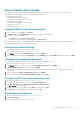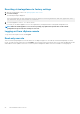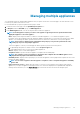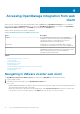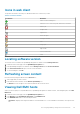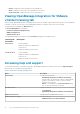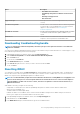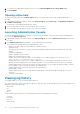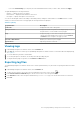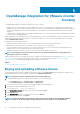Users Guide
Icons in web client
The product user interface uses many icon-based action buttons for the actions you take.
Table 4. Icon buttons defined
Icon buttons Definition
Add or create something new
Add a server to a connection profile, data center, and cluster
Abort a job
Collapse a list
Expand a list
Delete an object
Change a schedule
Edit
Purge a job
Export a file
View System Profile
Filter
Locating software version
The software version is found on the OpenManage Integration for VMware vCenter Getting Started tab.
1. In VMware vCenter home page, click the OpenManage Integration icon.
2. In the OpenManage Integration for VMware vCenter Getting Started tab, click Version Information.
3. In the Version Information dialog box, view the version information.
4. To close the dialog box, click OK.
Refreshing screen content
Refresh a screen by using the VMware vCenter Refresh icon.
1. Select a page that you want to refresh.
2. In the VMware vCenter title bar, click the Refresh (Ctrl+Alt+R) icon.
The Refresh icon is at the right of the Search area and looks like a clockwise arrow.
Viewing Dell EMC hosts
When you want to quickly view only Dell EMC hosts, in OpenManage Integration for VMware vCenter, in the Navigator pane, select Dell
EMC Hosts.
1. In VMware vCenter home page, click the OpenManage Integration icon.
2. In the Navigator, under OpenManage Integration, click Dell EMC Hosts.
3. In the Dell EMC Hosts tab, view the following information:
• Host Name—displays a link using the IP address for each Dell EMC host. To view Dell EMC host information, click a specific host
link.
Accessing OpenManage Integration from web client
25