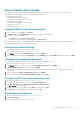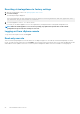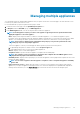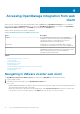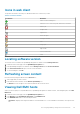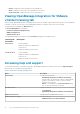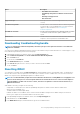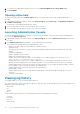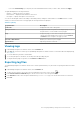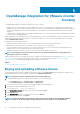Users Guide
Managing multiple appliances
You can manage and monitor multiple OMIVV appliances that you register with vCenter servers belonging to the same Platform Service
Controller (PSC) and the same vCenter version.
It is recommended that you perform a global refresh if page is cached.
1. In VMware vCenter home page, click the OpenManage Integration icon.
2. In Navigator, under the Dell EMC group, click OMIVV Appliances.
3. In the OMIVV Appliances tab, view the following information and monitor appliances:
NOTE: In the Dell appliance tab, the precedence of the appliances appearing in the list is predetermined and the
highlighted appliance is the active appliance.
• Name—displays a link using the IP address or FQDN for each OMIVV appliance. To view and monitor appliance-specific
information, click a specific appliance name link. Clicking an appliance name link takes you to the main content pane of the OMIVV
appliance. You can manage the OMIVV operations and monitor hosts, data centers, and clusters for the specific appliance.
NOTE: A message box is displayed after clicking Name that prompts you to perform a global refresh on the
cached pages if you are using multiple appliances.
To know the appliance on which you are managing the OMIVV operations, perform the following actions:
a. In OpenManage Integration for VMware vCenter, click the Help and Support tab.
b. Under Administration Console, view the specific OMIVV appliance IP.
• Version—displays version of each OMIVV appliance.
• Compliance Status—specifies whether the appliance is compliant with the loaded plugin.
NOTE:
The complaince status of an appliance is displayed as Not-compliant when the OMIVV appliance is not
complaint with the plugin and the Name link is disabled.
• Availability Status—displays a status specifying if you can reach the appliance from the plugin and the required web services are
running in the OMIVV appliance.
NOTE:
You can select an appliance when the appliance compliance status is Complaint and appliance availability
status is OK.
• Registered vCenter Servers—displays all vCenters that you can access for the logged-in session and are registered with
appliances. If you register an appliance with multiple vCenters, the vCenters are displayed as an expandable and collapsible list.
Clicking a vCenter link takes you to the vCenter Servers page where all the vCenters are listed in the Navigator pane.
3
Managing multiple appliances 23