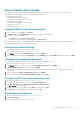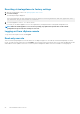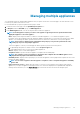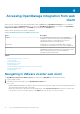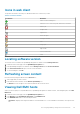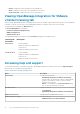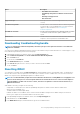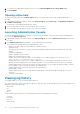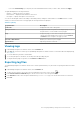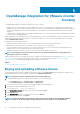Users Guide
About vSphere client console
The vSphere client console is found within the vSphere client on a virtual machine. The console works in close association with the
Administration Console. You can use the console to perform the following tasks:
• Configuring network settings
• Changing the virtual appliance password
• Configuring NTP and setting the local time zone
• Rebooting the virtual appliance
• Resetting the virtual appliance to factory settings
• Logging out from console
• Using read-only user role
Opening OMIVV virtual machine console
1. From the vSphere web client Home, click vCenter.
2. In Inventory Lists, click Virtual Machines, and then select the OMIVV virtual appliance.
3. Perform one of the following steps:
• In the Object tab, select Action → Open Console.
• Right-click the virtual machine that you selected and select Open Console.
After opening the virtual machine console and providing the credentials (user name: admin and password: the password that you had set
while deploying the appliance), you can configure the console.
Configuring network settings
You can change the network settings in the vSphere client console.
1. Open the virtual machine console. See Opening vSphere client console.
2. In the Console window, select Configure Network, and then press ENTER.
3. Enter the desired network settings under Edit Devices or under Edit DNS, then click Save & Quit. To abort any changes, click Quit.
Changing virtual appliance password
You can change the virtual appliance password in the vSphere web client by using the console.
1. Open the virtual machine console. See Opening vSphere client console.
2. In the Console window, use the arrow keys to select Change Admin Password and press ENTER.
3. In Current Admin Password, enter the value and press ENTER.
The admin password should be at least eight characters and should include one special character, one number, one uppercase, and
one lowercase.
4. Enter a new password for Enter new Admin Password, and press ENTER.
5. Retype the new password in Please Confirm Admin Password, and press Enter.
Configuring NTP and setting local time zone
1. Open the virtual machine console. See Opening vSphere client console.
2. To configure the OMIVV time zone information, click Date/Time Properties.
3. In the Date and Time tab, select Synchronize date and time over the network.
The NTP Servers window is displayed.
4. To add the NTP server IP or host name, click the Add button, and then press TAB.
5. Click Time Zone, select the applicable time zone, and then click OK.
Rebooting virtual appliance
1. Open the virtual machine console. See Opening vSphere client console.
2. Click Reboot Appliance.
3. To reboot the appliance, click Yes, or to cancel, click No.
About Administration Console
21