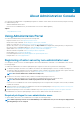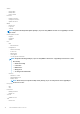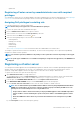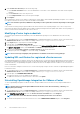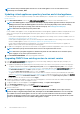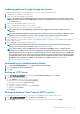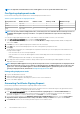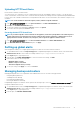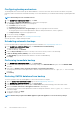Users Guide
NOTE: If you have enabled Proactive HA on clusters, ensure that Proactive HA is disabled on the clusters. For disabling
Proactive HA, access the Proactive HA Failures and Responses screen of a cluster by selecting Configure > Services >
vSphere Availability, and then clicking Edit. To disable Proactive HA:
In the Proactive HA Failures and Responses screen, clear the check box against Dell Inc provider.
Uploading license to Administration Portal
You can upload an OMIVV license to change the number of supported concurrent registered vCenter instances and managed hosts. You
can also add licenses if you need to add more hosts by perform the following steps:
1. To open Administration Portal, in the Help and Support tab of OpenManage Integration for VMware vCenter, click the link under
Administration Console or start a web browser and provide the https:\\<ApplianceIP|hostname> url.
2. In the Login dialog box, type the password.
3. In the left pane, click VCENTER REGISTRATION.
The registered vCenter servers are displayed in the right pane.
4. Click Upload License.
5. In the UPLOAD LICENSE dialog box, click Browse to navigate to the license file, and then click Upload.
NOTE: If the license file is modified or edited, the OMIVV appliance views it as corrupted and the license file does not
work.
Managing the virtual appliance
The virtual appliance management enables you to manage the OpenManage Integration for VMware vCenter network, version, NTP, and
HTTPS information, and enables an administrator:
• Restart the virtual appliance. See Restarting the virtual appliance.
• Update the virtual appliance and configure an update repository location. Updating the virtual appliance repository location and virtual
appliance.
• Set up NTP servers. See Setting up the Network Time Protocol servers.
• Upload HTTPS certificates. See Uploading an HTTPS certificate.
In OpenManage Integration for VMware vCenter, perform the following steps to access the APPLIANCE MANAGEMENT page through
the Administration Portal:
1. To open Administration Portal, in the Help and Support tab of OpenManage Integration for VMware vCenter, click the link under
Administration Console or start a web browser and provide the https:\\<ApplianceIP|hostname> url.
2. In the Login dialog box, type the password.
3. To configure the appliance management section, in the left pane, click APPLIANCE MANAGEMENT.
Restarting virtual appliance
1. In the APPLIANCE MANAGEMENT page, click Restart the Virtual Appliance.
2. To restart the virtual appliance, in the Restart Virtual Appliance dialog box, click Apply, or to cancel, click Cancel.
Changing host name of virtual appliance
Perform the following steps:
1. In the Appliance Management page, click Change Hostname.
2. Enter an updated host name.
Type the domain name in the format: <hostname>.
3. Click Update Hostname.
The appliance host name is updated, and you return to the main menu.
4. To reboot the appliance, click Reboot Appliance.
NOTE:
If you had registered any vCenter servers with the appliance, unregister and re-register all the vCenter
instances.
About Administration Console 15