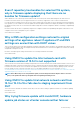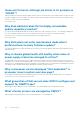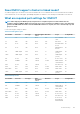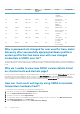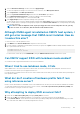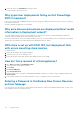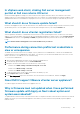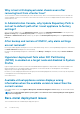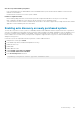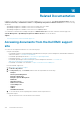Users Guide
In vSphere web client, clicking Dell server management
portlet or Dell icon returns 404 error
Check if the OMIVV appliance is running; if not, then restart it from the vSphere web client. Wait for a few minutes for the virtual
appliance web service to start, and then refresh the page. If the error continues, try to ping the appliance by using the IP address or fully
qualified domain name from a command line. If the ping does not resolve, review your network settings to ensure that they are correct.
What should I do as firmware update failed?
Check the virtual appliance logs to see if the tasks timed out. If so, iDRAC must be reset by performing a cold reboot. After the system is
up and running, check to see if the update was successful by either running an inventory or by using the Firmware tab.
What should I do as vCenter registration failed?
vCenter registration can fail due to communication issues, therefore if you are experiencing these issues, a solution is to use a static IP
address. To use a static IP address, in the Console tab of the OpenManage Integration for VMware vCenter, select Configure Network
> Edit Devices and enter the correct gateway and FQDN (fully qualified domain name). Enter the DNS server name under Edit DNS
Config.
NOTE: Ensure that the virtual appliance can resolve the DNS server you entered.
Performance during connection profile test credentials is
slow or unresponsive
The iDRAC on a server has only one user (for example, only root) and the user is in a disabled state, or all users are in a disabled state.
Communicating to a server in a disabled state causes delays. To fix this issue, you can either fix the disable state of the server, or reset
iDRAC on the server to re-enable the root user to default setting.
To fix a server in a disabled state:
1. Open the Chassis Management Controller console, and select the disabled server.
2. To automatically open the iDRAC console, click Launch iDRAC GUI.
3. Navigate to the user list in the iDRAC console, and click one of the following:
• iDRAC6: Select iDRAC settings > Network/Security tab > Users tab.
• iDRAC7: Select iDRAC settings > Users tab.
• iDRAC8: Select iDRAC settings > Users tab.
4. To edit the settings, in the User ID column, click the link for the admin (root) user.
5. Click Configure User, and then click Next.
6. In the User Configuration page for the selected user, select the check box next to Enable user, and then click Apply.
Does OMIVV support VMware vCenter server appliance?
Yes, OMIVV supports the VMware vCenter Server appliance since v2.1.
Why is firmware level not updated when I have performed
firmware update with Apply on Next reboot option and
system was rebooted?
To update firmware, run the inventory on the host after the reboot is completed. Sometimes, where the reboot event does not reach the
appliance, the inventory is not automatically triggered. In such situation, you must rerun the inventory manually to get the updated
firmware versions.
Troubleshooting
127