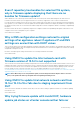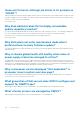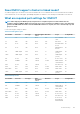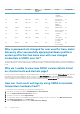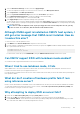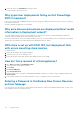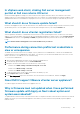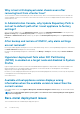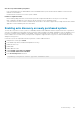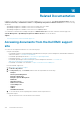Users Guide
7. Select the Broadcast a Message check box, and select Apply Changes.
8. To cause the temperature warning event, from the tree view on the left, select Main System Chassis.
9. Select Temperatures under Main System Chassis.
10. Select the System Board Ambient Temp link, and select the Set to Values option button.
11. Set the Maximum Warning Threshold to a value preceding the current listed reading.
For example, if the current reading is 27, set the threshold to 25.
12. Select Apply Changes, and the temperature warning event is generated.
To cause another event, restore the original settings by using the same Set to Values option. Events are generated as warnings, and
then to a normal state. If everything is working properly, navigate to the vCenter Tasks & Events view; a temperature probe warning
event should be displayed.
NOTE: There is a filter for duplicate events; if you try to trigger the same event too many times in a row, you only
receive one event. To see all events, allow at least 30 seconds between events.
Although OMSA agent is installed on OMIVV host system, I
still get error message that OMSA is not installed. How do
I resolve this error?
To resolve this issue on an 11th generation server:
1. Install OMSA with the Remote Enablement component on the host system.
2. If you are using the command line to install OMSA, ensure that you specify the-c option. If OMSA is already installed, reinstall it with
the -c option and restart the service:
srvadmin-install.sh -c
srvadmin-services.sh restart
For an ESXi host, ensure that you install OMSA VIB by using the VMware Remote CLI tool, and reboot the system.
Can OMIVV support ESXi with lockdown mode enabled?
Yes, lockdown mode is supported in this Release on hosts ESXi 5.0 and later.
When I tried to use lockdown mode, it fails
When I added a host to the connection profile in lockdown mode, the inventory started, but failed stating that “No Remote Access
Controller was found or Inventory is not supported on this host.”
If you put the host in lockdown mode or remove a host from lockdown mode, ensure that you wait for 30–minutes before performing the
next operation in OMIVV.
What do I do if creation of hardware profile fails if I am
using reference server?
Check to ensure that minimum recommended versions of the iDRAC firmware, the Lifecycle Controller firmware, and BIOS are installed.
To ensure that the data retrieved from the reference server is current, enable Collect System Inventory On Restart (CSIOR), and
restart the reference server prior to extraction of data.
Why attempting to deploy ESXi on server fails?
1. Ensure that the ISO location (NFS path) and staging folder paths are accurate.
2. Ensure that the NIC selected during assignment of server identity is on the same network as the virtual appliance.
3. If using static IP address, ensure that the network information provided (including subnet mask and Default Gateway) is accurate.
Also, ensure that the IP address is not already assigned on the network.
Troubleshooting
125