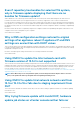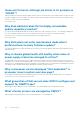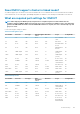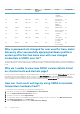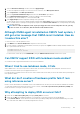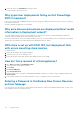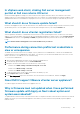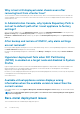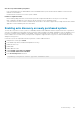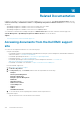Users Guide
Port number Protocols Port type Max.
Encryption
Level
Direction Usage Configurable
fixes non-
compliant
vSphere hosts
50 RMCP UDP/TCP 128–bit Out Remote Mail
Check Protocol
No
51 IMP UDP/TCP N/A N/A IMP Logical
Address
Maintenance
No
5353 mDNS UDP/TCP In/Out Multicast DNS No
631 IPP UDP/TCP None Out Internet Printing
Protocol (IPP)
No
69 TFTP UDP 128–bit In/Out Trivial File
Transfer
No
111 NFS UDP/TCP 128–bit In SUN Remote
Procedure Call
(Portmap)
No
68 BOOTP UDP None Out Bootstrap
Protocol Client
No
Why is password not changed for user used for bare-metal
discovery after successfully applying hardware profile or
system profile that has same user with new changed
credentials in iDRAC user list?
The password of the user used from discovery is not changed to the new credential if only hardware profile or system profile template is
selected for deployment. This is done intentionally so that the plug-in is able to communicate with the iDRAC for future use in deployment
needs.
Why am I unable to view new iDRAC version details listed
on vCenter hosts and clusters page?
Resolution: After successful completion of a firmware update task in the vSphere web client, refresh the Firmware Update page and verify
the firmware versions. If the page displays the old versions, go to the Host Compliance page in OpenManage Integration for VMware
vCenter, and check the CSIOR status of that host. If CSIOR is not enabled, enable CSIOR and reboot host. If CSIOR is already enabled,
log in to the iDRAC console, reset iDRAC, wait for few minutes, and then refresh the Firmware Update page.
How can I test event settings by using OMSA to simulate
temperature hardware Fault?
To ensure that events are functioning correctly, perform the following steps:
1. In the OMSA user interface, navigate to Alert Management > Platform Events.
2. Select the Enable Platform Event Filter Alerts check box.
3. Scroll down to the bottom, and click Apply Changes.
4. To ensure that a specific event is enabled, such as temperature warning, from the tree on the left, select Main System Chassis.
5. Under Main System Chassis, select Temperatures.
6. Select the Alert Management tab, and select Temperature Probe Warning.
124
Troubleshooting