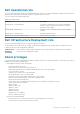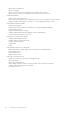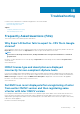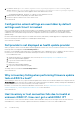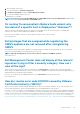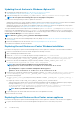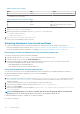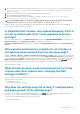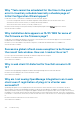Users Guide
Table 41. vCenter server example
Name Type Value
url anyURI https://vcenter.vmware.local:443/sdk
• For Platform Services Controller
Table 42. Platform Services Controller example
Name Type Value
url anyURI https://psc.vmware.local/sts/STSService/
vsphere.local
8. Copy the content of the sslTrust field into a text document and save the document as old_machine.txt.
9. Open the old_machine.txt in a text editor.
10. Append the following at the starting and end of the old_machine.txt file respectively:
-----BEGIN CERTIFICATE-----
-----END CERTIFICATE-----
11. Save old_machine.txt now as old_machine.crt.
You can now extract the thumbprint from this certificate.
Extracting thumbprint from the old certificate
You can extract the thumbprint from the old certificate and upload it to the Platform Services by using the following options:
• Extract the thumbprint by using a Certificate Viewer Tool. See Extracting the certificate thumbprint by using a Certificate Viewer tool.
• Extract the thumbprint by using a command line on the appliance. See Extracting Thumbprint by using the command line.
Extracting the certificate thumbprint by using a Certificate Viewer tool
Perform the following steps to extract the certificate thumbprint:
1. In Windows, double-click the old_machine.txt file to open it in Windows Certificate Viewer.
2. In Windows Certificate Viewer, select the SHA1 Thumbprint field.
3. Copy the thumbprint string into a plain text editor and replace the spaces with colons or remove the spaces from the string.
For example, the thumbprint string can appear as either of the following:
• ea87e150bb96fbbe1fa95a3c1d75b48c30db7971
• ea:87:e1:50:bb:96:fb:be:1f:a9:5a:3c:1d:75:b4:8c:30:db:79:71
Extracting Thumbprint by using the command line
You can see the following sections for extracting thumbprint by using the command line on the appliance and Windows installation.
Extracting thumbprint by using the Command Line on the vCenter server appliance
Perform the following steps:
1. Move or upload the old_machine.crt certificate to PSC in the C:\certificates\old_machine.crt location that is created in
step 1 of retrieving the old certificate procedure. You can use Windows Secure Copy (WinSCP) or another SCP client to move or
upload the certificate.
2. Log in to the External Platform Services Controller appliance through Secure Shell (SSH).
3. Run the following command to enable accessing the Bash shell: shell.set --enabled true.
4. Type shell and press Enter.
5. Run the following command to extract the thumbprint: openssl x509 -in /certificates/old_machine.crt -noout -
sha1 –fingerprint
NOTE:
The thumbprint appears as a sequence of numbers and letters after the equal sign, which is as follows: SHA1
Fingerprint= ea:87:e1:50:bb:96:fb:be:1f:a9:5a:3c:1d:75:b4:8c:30:db:79:71
Extracting thumbprint by using the Command Line on Windows installation
Perform the following steps:
118
Troubleshooting