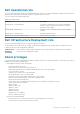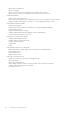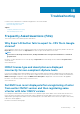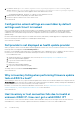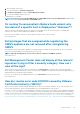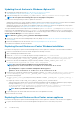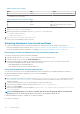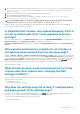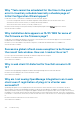Users Guide
1. Open the iDRAC virtual console.
2. Press F2 and navigate to Troubleshooting Options.
3. In Troubleshooting Options, navigate to Restart Management Agents.
4. To restart the management agents, press F11.
A valid iDRAC IP is now available.
NOTE: Host inventory can also fail when OMIVV fails to enable WBEM services on hosts running ESXi 6.5. See Creating
connection profile for more information about WBEM service.
On running fix noncompliant vSphere hosts wizard, why
the status of a specific host is displayed as "Unknown"?
When you run the fix noncompliant vSphere hosts wizard to fix noncompliant hosts, the status of a specific host is displayed as
"Unknown". The unknown status is displayed when iDRAC is not reachable.
Resolution: Verify the iDRAC connectivity of the host and ensure that inventory is run successfully.
Version affected: 4.0
Dell privileges that are assigned while registering the
OMIVV appliance are not removed after unregistering
OMIVV
After registering vCenter with an OMIVV appliance, several Dell privileges are added to the vCenter privilege list. Once you unregister
vCenter from the OMIVV appliance, the Dell privileges are not removed.
NOTE: Although the Dell privileges are not removed, there is no impact to any OMIVV operations.
Version Affected: 3.1
Dell Management Center does not display all the relevant
logs when trying to filter a severity category. How can I
view all the logs?
When you select a severity category to filter the log data by choosing All Categories from the drop-down, all the logs belonging to
specific category are displayed accurately. However, if you filter by choosing Info from the drop-down, the Firmware update logs are not
displayed and only the task initiation logs are displayed.
Resolution: To view all the logs in Dell Management Center, select All Categories from the Filter drop-down.
Version Affected: 3.1
How do I resolve error code 2000000 caused by VMware
Certificate Authority (VMCA)?
When you run the vSphere certificate manager and replace the vCenter server or Platform Controller Service (PSC) certificate with a
new CA certificate and key for vCenter 6.0, OMIVV displays error code 2000000 and throws an exception.
Resolution: To resolve the exception, you should update the ssl Anchors for the services. The ssl Anchors can be updated by running the
ls_update_certs.py scripts on PSC. The script takes the old certificate thumbprint as the input argument and the new certificate is
installed. The old certificate is the certificate before the replacement and the new certificate is the certificate after the replacement. Visit
http://kb.vmware.com/selfservice/search.do?cmd=displayKC&docType=kc&docTypeID=DT_KB_1_1&externalId=2121701 and http://
kb.vmware.com/selfservice/search.do?cmd=displayKC&docType=kc&docTypeID=DT_KB_1_1&externalId=2121689 for more information.
Troubleshooting
115