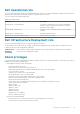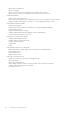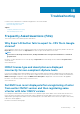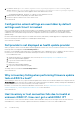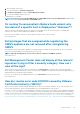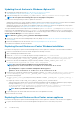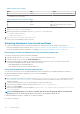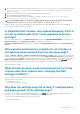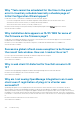Users Guide
1. For VMware vCenter, go to /etc/vmware/vsphere-client/vc-packages/vsphere-client-serenity and for
Windows vCenter, go to C:\ProgramData\VMware\vCenterServer\cfg\vsphere-client\vc-packages\vsphere-
client-serenity folder in the vCenter appliance and see that old data exists, such as:
• com.dell.plugin.OpenManage_Integration_for_VMware_vCenter_WebClient-3.0.0.197
2. Manually delete the folder corresponding to the earlier OMIVV version.
3. Restart the vSphere web client service on the vCenter server.
Version affected: All
Configuration wizard settings are overridden by default
settings each time it is invoked
After you configure inventory, warranty retrieval schedules; events and alarms in the initial configuration wizard and then relaunch the
configuration wizard again, the previous inventory and warranty retrieval schedules are not retained. The inventory and warranty
schedules are reset to the default settings each time the configuration wizard is invoked, whereas the events and alarms retain the
updated settings.
Resolution/Workaround: Replicate the previous schedule in the inventory and warranty schedule pages before completing the wizard
functions so that the previous schedule is not overridden by the default settings.
Version affected: 3.0 and later
Dell provider is not displayed as health update provider
When you register a vCenter server with OMIVV and then upgrade the vCenter server version, such as from vCenter 6.0 to vCenter 6.5,
the Dell provider is not displayed in the Proactive HA provider list.
Resolution: You can upgrade a registered vCenter for non-administrator users or administrator users. To upgrade to the latest version of
the vCenter server, see the VMware Documentation and then perform either of the following options, as applicable:
• For non-administrator users:
1. Assign extra privileges to non-administrator users, if necessary. See Required privileges for non-administrator users.
2. Reboot the registered OMIVV appliance.
3. Log out from web client and then log in again.
• For administrator users:
1. Reboot the registered OMIVV appliance.
2. Log out from web client and then log in again.
The Dell provider is now listed in the Proactive HA provider list.
Version affected: 4.0
Why is inventory failing when performing firmware update
task on ESXi 5.x host?
After registering a vCenter server, if you perform firmware update task on an ESXi 5.x host and select iDRAC as the component from the
Select Component screen, the ESXi in the host might not be synchronized with the new iDRAC IP, thereby resulting in an invalid iDRAC IP
provided to OMIVV. Hence, you cannot run inventory successfully on that host.
Resolution: To resolve this issue, restart the sfcdb daemon on the ESXi host. See https://kb.vmware.com/selfservice/microsites/
search.do?language=en_US&cmd=displayKC&externalId=2077693 for more information.
Version affected: 4.0
Host inventory or test connection fails due to invalid or
unknown iDRAC IP. How can I get a valid iDRAC IP?
The host inventory or test connection fails due to invalid or unknown iDRAC IP and you receive messages such as "network latencies or
unreachable host", "connection refused", "operation has timed out", "WSMAN", "no route to host", and "IP address: null".
114
Troubleshooting