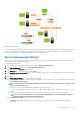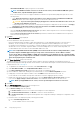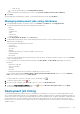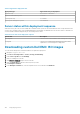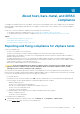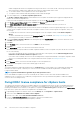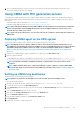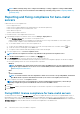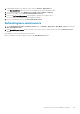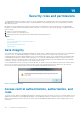Users Guide
• Enter the time.
2. To start the job immediately, select Run Deployment Job Now.
To go to the job queue after the deployment job starts, select Go to the Job Queue after the job is submitted.
11. Click Finish.
After the deployment wizard tasks are complete, you can manage deployment jobs by using Job Queue. .
Managing deployment jobs using Job Queue
1. In the OpenManage Integration for VMware vCenter, on the Monitor > Job Queue tab, click Deployment Jobs.
The following details about deployment jobs are displayed in the upper grid:
• Name
• Description
• Scheduled Time
• Status
• Collection Size
• Progress Summary
2. To update Deployment Jobs Details, click the Refresh icon.
3. To display deployment job details, which contains detailed information about the servers included in the deployment job, select a
deployment job in the upper grid.
The following details are displayed in the lower grid:
• Service tag
• iDRAC IP address
• Job status
• Warnings
• Deployment job details (more information available on mouse hover).
• Start and End time
• More Details
You can view entire information about a deployment job as a pop-up text by selecting the job and hovering your cursor on the Details
column of the deployment job.
For more details about the system profile based jobs failure, click More Details. The More Details page displays the following
information:
• FQDD of the component
• Value of the attribute
• Old value
• New value
• Message and message ID about the failure (not displayed for few types of errors)
For few attributes displayed under Attribute Name of Apply System Profile-Failure Details window is not same as Attribute
Name of the system profile when you click More Details.
To export the details to a .CSV file, in the right corner of the data grid, click
.
4. To abort the deployment job, click the icon.
5. When the message is displayed, click Abort Job to abort, or to cancel, click Do Not Abort Job.
6. To display the Purge Deployment Job Queue window, click . Select the Older than date and job Status, and click Apply.
The selected jobs are then cleared from the queue.
Deployment job timing
The provisioning and deploying of bare-metal servers can take between 30 minutes to several hours to complete, depending on several
factors. When starting a deployment job, it is recommended that you plan your deployment time according to the guidelines provided. The
amount of time it takes to complete provisioning and deployment varies with deployment type, complexity, and number of deployment jobs
running simultaneously. The following table provides the approximate time a deployment job can take: The deployment jobs are run in
batches of up to five concurrent servers to improve time for the overall deployment job. The exact number of concurrent jobs depends on
available resources.
Deploying hypervisor
103