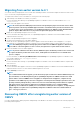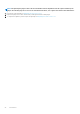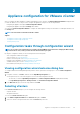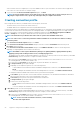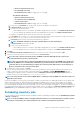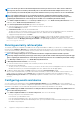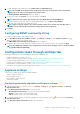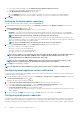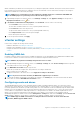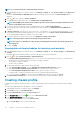Install Guide
iDRAC credentials as provided in the connection profile. If you change the deployment credentials, all newly discovered systems from that
point onwards are provisioned with the new credentials. However, the credentials on servers that are discovered prior to the change of
deployment credentials are not affected by this change.
NOTE: OMIVV acts as a provisioning server. The deployment credentials allow you to communicate with iDRAC that
uses the OMIVV plug-in as a provisioning server in the auto discovery process.
1. In OpenManage Integration for VMware vCenter, on the Manage > Settings tab, under Appliance Settings, at the right side of
Deployment Credentials, click the icon.
2. In Credentials for Bare Metal Server Deployment, under Credentials, enter the values for the following:
• In the User Name text box, enter the user name.
The user name should be 16 characters or less (only ASCII printable characters).
• In the Password text box, enter the password.
The password should be 20 characters or less (only ASCII printable characters).
• In the Verify Password text box, enter the password again.
Ensure that the passwords match.
3. To save the specified credentials, click Apply.
vCenter settings
In this section, configure the following vCenter settings:
• Enable the OMSA link. See Enabling the OMSA link.
• Configure events and alarms. See the Configuring events and alarms.
• Configure the data retrieval schedules for inventory and warranty. See the Viewing data retrieval schedules for inventory and
warranty.
Enabling OMSA link
Install and configure an OMSA web server before enabling the OMSA link. See the OpenManage Server Administrator Installation Guide
for the version of OMSA in use and for instructions on how to install and configure the OMSA web server.
NOTE: OMSA is only required on PowerEdge 11th generation servers or earlier.
1. In the OpenManage Integration for VMware vCenter, on the Manage > Settings tab, under vCenter Settings and at the right side
of the OMSA web server URL, click the icon.
2. In the OMSA Web Server URL dialog box, type the URL.
Ensure that you include the complete URL, along with the HTTPS and port number 1311.
https://<OMSA server IP or fqdn>:1311
3. To apply the OMSA URL to all vCenter servers, select Apply these settings to all vCenters.
NOTE: If you do not select the check box, the OMSA URL is applied only to one vCenter.
4. To verify that the OMSA URL link that you provided works, navigate to the Summary tab of the host and check that the OMSA
console link is live within the Dell EMC Host Information section.
Configuring events and alarms
The Dell EMC Management Center events and alarms dialog box enables or disables all hardware alarms. The current alert status is
displayed on the vCenter alarms tab. A critical event indicates actual or imminent data loss or system malfunction. A warning event is not
necessarily significant, but can indicate a possible future problem. The events and alarms can also be enabled by using the VMware Alarm
Manager. The events are displayed on the vCenter tasks and events tab in the hosts and clusters view. To receive the events from the
servers, OMIVV is configured as the SNMP trap destination. For 12th generation hosts and later, the SNMP trap destination is set in
iDRAC. For hosts earlier than 12th generation, trap destination is set in OMSA. You can configure events and alarms using the
OpenManage Integration for VMware vCenter from the Management > Settings tab. Under vCenter Settings, expand the Events and
Alarms heading to display the vCenter alarms for Dell EMC Hosts (Enabled or Disabled), and the event posting level.
NOTE:
OMIVV supports SNMP v1 and v2 alerts for 12th generation hosts and later. For hosts earlier than 12th
generation, OMIVV supports SNMP v1 alerts.
Appliance configuration for VMware vCenter 29