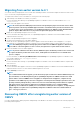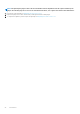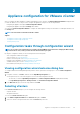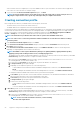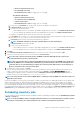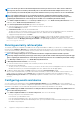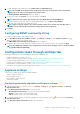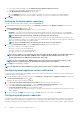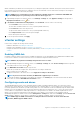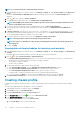Install Guide
• Between 1 and 64 characters long
• No nonprintable characters
• No Invalid characters, such as " / \ [ ] : ; | = , + * ? < > @
Host domain requirements:
• Between 1 and 64 characters long
• First character must be alphabetical.
• Cannot contain a space.
• No Invalid characters, such as " / \ [ ] : ; | = , + * ? < > @
b. In Active Directory Password, type the password. The password is limited to 127 characters.
c. In Verify Password, type the password again.
d. Perform one of the following actions:
• To download and store the host certificate, and validate it during all future connections, select Enable Certificate Check.
• To not store and perform the iDRAC certificate check during all future connections, clear Enable Certificate Check.
• To configure host credentials without Active Directory, perform the following tasks:
a. In User Name, the user name is root, which is the default user name and you cannot change the user name. However, if the
Active Directory is set, you can choose any Active Directory user and not root.
b. In Password, type the password. The password is limited to 127 characters.
NOTE: The OMSA credentials are the same credentials that are used for the ESXi hosts.
c. In Verify Password, type the password again.
d. Perform one of the following actions:
• To download and store the host certificate, and validate it during all future connections, select Enable Certificate Check.
• To not store and perform the host certificate check during all future connections, clear Enable Certificate Check.
5. Click Next.
6. In the Connection Profile Associated Hosts dialog box, select the hosts for the connection profile and click OK.
7. To test the connection profile, select one or more hosts and click Test Connection.
NOTE:
This step is optional, and checks the host and iDRAC credentials. Although this step is optional, it is
recommended that you test the connection profile.
NOTE: The test connection fails for all hosts running ESXi 6.5 and/or later that has the WBEM service disabled. For
such hosts, WBEM service is automatically enabled when you perform inventory on those hosts. Although the test
connection fails, it is recommended that you complete the connection profile wizard actions, run the inventory on
the hosts, and then test the connection profile again.
8. To complete the creation of profile, click Next.
After you click next, all details that you provide in this wizard is saved and you cannot modify the details from the wizard. You can
modify or create more connection profiles for this vCenter detail from the Manage > Profiles Connection Profiles page after
completing the configuration from the configuration wizard. See Modifying connection profile in OpenManage Integration for
VMware vCenter User’s Guide available at Dell.com/support/manuals.
NOTE:
The servers that do not have either an iDRAC Express or Enterprise card, the iDRAC test connection result is not
applicable for this system.
After hosts are added to connection profile, the IP address of OMIVV is automatically set to SNMP trap destination of host's iDRAC, and
OMIVV automatically enables the Web-Based Enterprise Management (WBEM) service for ESXi 6.5 hosts. OMIVV uses the WBEM
service to properly synchronize the ESXi host and the iDRAC relationships. If configuring the SNMP trap destination fails for particular
hosts, and/or enabling the WBEM service fails for particular hosts, those hosts are listed as noncomplaint. To view the noncomplaint hosts
that require SNMP trap destination to be reconfigured and/or WBEM services to be enabled, see Reporting and fixing compliance for
vSphere hosts topic in OpenManage Integration for VMware vCenter User’s Guide available at Dell.com/support/manuals. .
Scheduling inventory jobs
You can configure inventory schedule by using the configuration wizard or OpenManage Integration under the OpenManage Integration
> Manage > Settings tab.
NOTE:
To ensure that OMIVV continues to display updated information, it is recommended that you schedule a periodic
inventory job. The inventory job consumes minimal resources and does not degrade host performance.
Appliance configuration for VMware vCenter 25