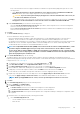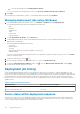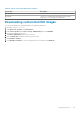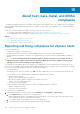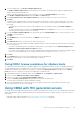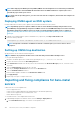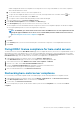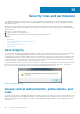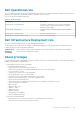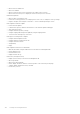Users Guide
Table Of Contents
- OpenManage Integration for VMware vCenter Version 4.0 Web Client User's Guide
- Introduction
- About Administration Console
- Using Administration Portal
- Registering vCenter server by non-administrator user
- Registering a vCenter server
- Uploading license to Administration Portal
- Managing the virtual appliance
- Restarting virtual appliance
- Changing host name of virtual appliance
- Updating virtual appliance repository location and virtual appliance
- Upgrading OMIVV from existing version to current version
- Updating appliance through backup and restore
- Downloading the troubleshooting bundle
- Setting up HTTP proxy
- Setting up Network Time Protocol (NTP) servers
- Configuring deployment mode
- Generating Certificate Signing Request
- Uploading HTTPS certificate
- Setting up global alerts
- Managing backup and restore
- About vSphere client console
- Using Administration Portal
- Managing multiple appliances
- Accessing OpenManage Integration from web client
- OpenManage Integration for VMware vCenter licensing
- Appliance configuration for VMware vCenter
- Profiles
- Inventory and warranty management
- About firmware updates
- Events, alarms, and health monitoring
- Chassis management
- Deploying hypervisor
- About host, bare-metal, and iDRAC compliance
- Security roles and permissions
- Troubleshooting
- Frequently Asked Questions (FAQ)
- Why Export All button fails to export to .CSV file in Google chrome?
- iDRAC license type and description are displayed incorrectly for non-compliant vSphere hosts
- Dell icon is not displayed after unregistering vCenter from earlier OMIVV version and then registering same vCenter with later OMIVV version
- Configuration wizard settings are overridden by default settings each time it is invoked
- Dell provider is not displayed as health update provider
- Why is inventory failing when performing firmware update task on ESXi 5.x host?
- Host inventory or test connection fails due to invalid or unknown iDRAC IP. How can I get a valid iDRAC IP?
- On running fix noncompliant vSphere hosts wizard, why the status of a specific host is displayed as "Unknown"?
- Dell privileges that are assigned while registering the OMIVV appliance are not removed after unregistering OMIVV
- Dell Management Center does not display all the relevant logs when trying to filter a severity category. How can I view all the logs?
- How do I resolve error code 2000000 caused by VMware Certificate Authority (VMCA)?
- Firmware Update Wizard shows a message mentioning that the bundles are not retrieved from firmware repository. How can I continue with the firmware update?
- In Administration Console, why Update Repository Path is not set to default path after I reset appliance to factory settings?
- Why firmware update for 30 hosts at cluster level fails
- Why warranty and inventory schedule for all vCenters is not applying when selected from the job queue page?
- What should I do when a web communication error in the vCenter web client appears after changing the DNS settings in OMIVV?
- Why does the settings page fail to load, if I navigate away and again go back to the settings page?
- Why “Task cannot be scheduled for the time in the past” error in inventory schedule/warranty schedule page of Initial Configuration Wizard appear?
- Why installation date appears as 12/31/1969 for some of the firmware on the firmware page?
- Successive global refresh cause exception to be thrown in the recent task window. How can I resolve the error?
- Why is web client UI distorted for few Dell screens in IE 10?
- Why am I not seeing OpenManage Integration icon in web client even if registration of plug-in to vCenter was successful?
- Even if repository has bundles for selected 11G system, why is firmware update displaying that there are no bundles for firmware update?
- Why is DNS configuration settings restored to original settings after appliance reboot if appliance IP and DNS settings are overwritten with DHCP values
- Using OMIVV to update the Intel network card with firmware version of 13.5.2 is not supported
- Using OMIVV to update Intel network network card from 14.5 or 15.0 to 16.x fails due to staging requirement from DUP
- Why trying firmware update with invalid DUP, hardware update job status on vCenter console neither fails nor times-out for hours, although job status in LC prompts as ‘FAILED’?
- Why does Administration Portal display unreachable update repository location?
- Why did system not enter maintenance mode when I performed one-to-many firmware update?
- Why is chassis global health still healthy when some of power supply status has changed to critical?
- Why is processor version displayed “Not Applicable” in processor view in system overview page?
- Why exception is returned when I click finish after editing connection profile through web client?
- Why connection profiles to which host belongs to when I create\edit connection profile in web GUI cannot be seen?
- Why is select host window in web UI is blank on editing connection profile?
- Why error message is displayed after clicking firmware link?
- What generation of Dell servers does OMIVV configure and support for SNMP traps?
- What vCenter servers are managed by OMIVV?
- Does OMIVV support vCenter in linked mode?
- What are required port settings for OMIVV?
- What are minimum requirements for successful installation and operation of virtual appliance?
- Why is password not changed for user used for bare-metal discovery after successfully applying hardware profile that has same user with new changed credentials in iDRAC user list?
- Why am I unable to view new iDRAC version details listed on vCenter hosts and clusters page?
- How can I test event settings by using OMSA to simulate temperature hardware Fault?
- Although OMSA agent is installed on OMIVV host system, I still get error message that OMSA is not installed. How do I resolve this error?
- Can OMIVV support ESXi with lockdown mode enabled?
- When I tried to use lockdown mode, it fails
- What setting should I use for UserVars.CIMoeMProviderEnable with ESXi 4.1 U1?
- What do I do if creation of hardware profile fails if I am using reference server?
- Why attempting to deploy ESXi on Blade server fails?
- Why hypervisor deployments failing on Dell PowerEdge R210 II machines?
- Why auto discovered systems are displayed without model information in Deployment wizard?
- NFS share is set up with ESXi ISO, but deployment fails with errors mounting share location
- How do I force removal of virtual appliance?
- Entering a Password in the Backup Now Screen Receives an Error Message
- In vSphere web client, clicking Dell server management portlet or Dell icon returns 404 error
- What should I do as firmware update failed?
- What should I do as vCenter registration failed?
- Performance during connection profile test credentials is slow or unresponsive
- Does OMIVV support VMware vCenter server appliance?
- Why is firmware level not updated when I have performed firmware update with Apply on Next reboot option and system was rebooted?
- Why is host still displayed under chassis even after removing host from vCenter tree?
- In Administration Console, why Update Repository Path is not set to default path after I reset appliance to factory settings?
- After backup and restore of OMIVV, why alarm settings are not restored?
- Bare-metal deployment issues
- Frequently Asked Questions (FAQ)
- Related Documentation
2. To fix noncomplaint hosts, click Fix non-compliant vSphere Hosts.
The Fix Non-compliant vSphere Hosts wizard is launched. This is a dynamic wizard and only those pages are displayed that are
related to the selected noncompliant hosts.
If all the selected noncompliant hosts are CSIOR-compliant, you can view the Turn On CSIOR page in the wizard.
3. In the Fix Non-compliant vSphere Hosts wizard, click Next in the Welcome page.
4. In the Select vSphere Hosts to Fix Compliance wizard page, select the check boxes for the hosts you want to fix.
5. Click Next.
A warning message is displayed, if there are selected hosts that are not assigned to a connection profile and prompts you to either
continue with the compliance wizard or cancel the fix compliance wizard. To fix the connection profile noncompliance, do any one of
the following:
• To exclude the hosts without the connection profile assigned to it from the compliance wizard, click Continue Compliance
Wizard.
• To exit the wizard and fix the systems from the Connection Profile page, click Cancel. See Creating a connection profile. After
connection profile is created, you can return to the wizard.
6. If you click Continue Compliance Wizard for the warning message, in the Turn On CSIOR window, select the check boxes to turn
on CSIOR for the selected hosts.
7. Click Next.
8. In the Fix OMSA window, select the check boxes to fix OMSA for the selected hosts.
9. Click Next.
10. In the Reboot Hosts window, view the ESXi hosts that must be rebooted.
An ESXi host reboot is required, if OMSA is installed or updated. In addition, a reboot is required on any host that has never run CSIOR.
Do one of the following:
• If you want to automatically put hosts in maintenance mode and reboot when required, select the Automatically put hosts in
maintenance mode and reboot whenever required check box.
• If you want to reboot manually, reboot the host after installing OMSA, configure OMSA manually or through the compliance wizard
once the host is running and if OMSA is not configured, and run the inventory again. See Running Inventory Jobs.
11. Click Next.
12. In the Summary window, review the actions that take place on the noncompliant hosts.
Manual reboots are required for actions in the summary page to take effect.
13. Click Finish.
Fixing iDRAC license compliance for vSphere hosts
The vSphere hosts listed in the vSphere host compliance pages are noncompliant because they do not have a compatible iDRAC license.
The table displays the status of the iDRAC license. You can click a noncomplaint host to view more details such as, how many days are
remaining for the iDRAC license, and then you can update it, as required. If the Run inventory job link is disabled from the vSphere
Hosts page, there are no vSphere hosts that are noncompliant due to the iDRAC license.
1. In OpenManage Integration for VMware vCenter, from the Manage tab, click Compliance > vSphere Hosts.
2. Select a host where iDRAC License Status is Non-compliant.
3. If license is out of date, click the Purchase/Renew iDRAC License link.
4. Log in to the Dell License Management page and update or purchase a new iDRAC license.
Use the information in this page to identify and update your iDRAC.
5. After you install an iDRAC license, run an inventory job for the vSphere host and return to this page after the inventory job is
successfully complete for the host to be compliant.
Using OMSA with 11th generation servers
To manage the Dell PowerEdge 11th generation servers, OMIVV requires OMSA to be running on them. For an 11th generation host that is
deployed though OMIVV, OMSA is installed automatically. For 11th generation hosts that you deploy manually, you can choose either of
the following:
• Install and configure OMSA using OMIVV. See Setting up OMSA trap destination on page 106.
• Install and configure OMSA manually. See Deploying OMSA agent on ESXi system on page 106.
About host, bare-metal, and iDRAC compliance
105