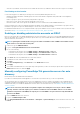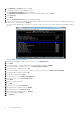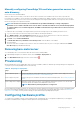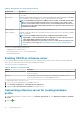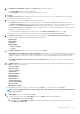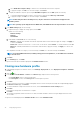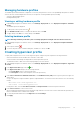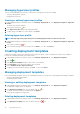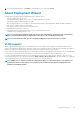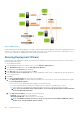Users Guide
iii. Select Enable Boot Sequence Retry so that the server automatically retries the boot sequence.
iv. To apply the changes, click OK, or to cancel the changes, click Cancel.
b. To display the hard drive sequence options, Expand Hard Drive Sequence, and click Edit. Update the following:
i. To change the displayed hard drive sequence, select the device and click either Move Up or Move Down.
ii. To apply the changes, click OK, or to cancel the changes, click Cancel.
NOTE: For Dell 13th generation PowerEdge servers, only the current boot mode details are displayed for the
hardware profiles.
NOTE: The operating system deployment from OMIVV fails, if the BOOT mode in the target machine is set to UEFI.
10. In the iDRAC Settings page, do the following:
a. Expand a category to display the setting options, and click Edit:
Update one of the following:
• Network Settings
• Network
• Virtual Media
b. Under iDRAC local User List, do one of the following:
• Add User—manually enter an iDRAC user and the required information. When finished, to apply the changes, click Apply, or
to cancel, click Cancel
• Delete User—delete the selected user. To select a user, use the mouse, and click Delete. To confirm the deletion, click Yes.
• Edit User—manually edit an iDRAC user’s information. When finished, to apply the settings, click Apply, or to cancel, click
Cancel.
Once all updates are made for a category, to save the changes, click Next, or to cancel the changes, click Cancel.
NOTE:
For detailed iDRAC information, including setting options and explanations, see the
iDRAC User’s Guide
for
the selected server.
11. Click Next.
12. In the Summary page, click Finish.
The profile is automatically saved, and is displayed in the Hardware Profiles window.
Cloning new hardware profile
1. In OpenManage Integration for VMware vCenter, on the Manage > Deployment tab, select Deployment Templates > Hardware
Profiles.
2. Click the icon.
3. In the Hardware Profile Wizard, click Next on the Welcome page and perform the following actions:
• In the Profile Name text box, enter the profile name.
• In the Description text box, enter Description. The description is optional.
4. Click Next.
5. To select a reference server that is compliant, managed by vCenter, and successfully inventoried by the Dell OpenManage plugin, in
the Reference Server page, click Browse.
6. To extract all hardware settings from the reference server, click the Clone Reference Server Settings option.
7. Click Next.
Extracting the settings takes several minutes to complete.
8. Click Next.
The settings are populated, and the selected server’s name, the iDRAC IP address, and service tag are displayed in the reference
server window.
The profile is saved and displayed in the Hardware Profiles window under Available Profiles.
96
Deploying hypervisor