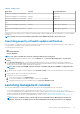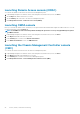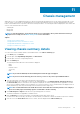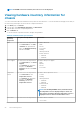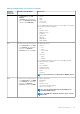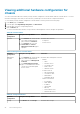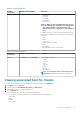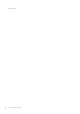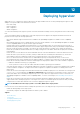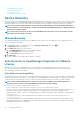Users Guide
Table 29. Hardware inventory information (continued)
Hardware
inventory:
Component
Navigation through OMIVV Information
• In Overview tab, click I/O
Modules.
• In Monitor tab, expand the left
pane, click Hardware Inventory,
and then click I/O Modules.
• Present
• Name
• Fabric
• Service Tag
• Power Status
To view additional information, select the corresponding I/O module and
the following information is displayed:
• Role
• Firmware version
• Hardware version
• IP address
• Subnet mask
• Gateway
• MAC address
• DHCP enabled
PCIe Use either of the following methods:
• In the Overview tab, click PCIe.
• In the Monitor tab, expand the
left pane, click Hardware
Inventory, and then click PCIe.
Information about PCIe:
• PCIe slot
○ Slot
○ Name
○ Power status
○ Fabric
• Server slot
○ Name
○ Number
To view additional information, select the corresponding PCIe and
following information is displayed:
• Slot type
• Server mapping
• Assignment status
• Allocated slot power
• PCI ID
• Vendor ID
NOTE: PCIe information is not applicable for M1000e chassis.
iKVM Use either of the following methods:
• In the Overview tab, click iKVM.
• In the Monitor tab, expand the
left pane, click Hardware
Inventory, and then click iKVM.
Information about iKVM:
• iKVM Name
• Present
• Firmware version
• Front Panel USB/Video enabled
• Allow access to CMC CLI
NOTE: You can view information about the iKVM only for
PowerEdge M1000e Chassis
NOTE: The iKVM tab is displayed only if the chassis contains
iKVM module.
Chassis management 85