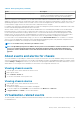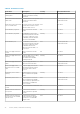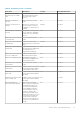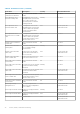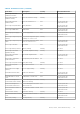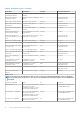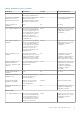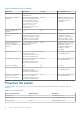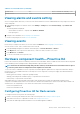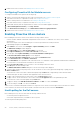Users Guide
4. Enable Proactive HA on a cluster. See Enabling Proactive HA on a cluster.
Configuring Proactive HA for Modular servers
To configure for Modular servers, perform the following steps:
1. Create a connection profile and associate hosts with connection profile. See Creating a connection profile.
2. Verify that hosts inventory is completed successfully. See Viewing hosts inventory.
3. Create a chassis profile for associated chassis. See Creating a chassis profile.
4. Verify that chassis inventory is completed successfully. See Viewing chassis inventory.
5. Launch CMC and verify that the trap destination for chassis is set as the OMIVV appliance IP address.
6. In Chassis Management Controller, go to Setup > General.
7. In the General Chassis Settings page, select Enable Enhanced Chassis Logging and Events.
8. Enable Proactive HA on a cluster. See Enabling Proactive HA on a cluster.
Enabling Proactive HA on clusters
Before enabling Proactive HA on clusters, ensure that the following conditions are met:
• A cluster with DRS enabled is created and configured in the vCenter console. To enable DRS on a cluster, see the VMware
documentation.
• All hosts that are part of the cluster should be part of a connection profile and successfully inventoried.
1. In OpenManage Integration, click Clusters.
2. Under Clusters, click a cluster, select Configure > vSphere Availability, and then click Edit.
The Edit Cluster Settings wizard is displayed.
3. Click vSphere DRS and select Turn on vSphere DRS, if not selected.
4. Click vSphere Availability and select Turn on Proactive HA , if not selected.
5. In the left pane, under vSphere Availability, click Proactive HA Failures and Responses.
The Proactive HA Failures and Responses screen is displayed.
6. In the Proactive HA Failure and Responses screen, expand the Automation Level.
7. For the Automation Level, select Manual or Automated.
8. For the Remediation, select quarantine mode, maintenance mode, or a combination of both quarantine and maintenance mode based
on severity status. See the VMware documentation for more information.
9. For the Proactive HA provider, use the check box to select the Dell provider for the cluster.
10. Click edit against the selected Dell provider.
The Edit Blocked Failure Conditions dialog box for the Proactive HA provider is displayed.
11. To block a failure condition from posting events, use the check boxes to select events (generated through traps or polling) from the
failure conditions table.
You can filter the content of the failure conditions data grid by using the Filter field, or drag and drop columns within the failure
conditions data grid. The failure conditions can be applied at a cluster level or host level.
12. To apply on all current and future hosts in the cluster, select the Cluster-level check box.
13. To apply on a host, use the check boxes to select a host from the To be applied at table for the partial failure provider.
You can filter the content of the data grid by using the Filter field.
14. To apply the changes, in the Edit Blocked Failure Conditions, click OK, or to cancel, click Cancel.
15. To save the changes, click OK, or to cancel, click Cancel.
OMIVV can now forward the health update notification of components to the vCenter server through events from the Dell server. Based
on the notification, the vCenter server takes a manual or automatic action that you have selected for Remediation.
Health polling for the Dell servers
Before OMIVV polls every one hour, ensure that the following conditions are met:
• A connection profile is assigned to the host.
• A successful completed inventory is available for the host system.
The following are the health polling events:
80
Events, alarms, and health monitoring