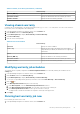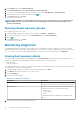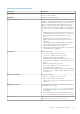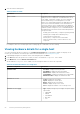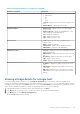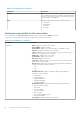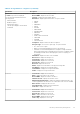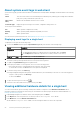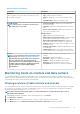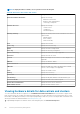Users Guide
Table 11. vCenter, hosts history information (continued)
vCenter history
Duration (MM:SS) Displays the duration of the warranty job in MM:SS
Start Date and Time Displays the date and time when the warranty job started
End Date and Time Displays the time the warranty job ended
Viewing chassis warranty
A warranty job is a scheduled task to get warranty information from Support.dell.com on all systems. You can sort the columns of
the inventory view in ascending and/or descending order.
1. In the OpenManage Integration for VMware vCenter, click the Monitor tab.
2. Click Job Queue, and then click Warranty History.
3. Expand Warranty History to display Hosts Warranty and Chassis Warranty.
4. Click Chassis Warranty.
5. View the chassis warranty details.
Table 12. Chassis information
Chassis history
Chassis IP Displays the chassis IP address
Service Tag Displays the service tag of the chassis. The service tag is a
unique identifier provided by the manufacturer for support and
maintenance
Status Displays the status of the chassis
Duration (MM: SS) Displays the duration of the warranty job in MM:SS
Start Date and Time Displays the date and time when the warranty job started
End Date and Time Displays the time the warranty job ended
Modifying warranty job schedules
The warranty jobs are originally configured in the Initial Configuration Wizard. You can modify warranty job schedules from the
Settings tab.
1. In the OpenManage Integration for VMware vCenter, click the Monitor tab.
2. Click Job Queue, and then click Warranty History.
3. Expand Warranty History to display Hosts Warranty and Chassis Warranty.
4. To view your corresponding warranty job history information, select either Hosts Warranty or Chassis Warranty.
5. Click the
icon.
6. In the Warranty Data Retrieval dialog box, do the following:
a. Under Warranty Data, select the Enable Warranty Data Retrieval check box.
b. Under Warranty Data Retrieval Schedule, select the days of the week for the warranty job.
c. In the Warranty Data Retrieval Time text box, type the local time for this job.
You might need to calculate the time difference required to run this job at the proper time.
7. Click Apply.
Running host warranty job now
Run a warranty job at least once a week.
1. In the OpenManage Integration for VMware vCenter, click the Monitor tab.
Inventory and warranty management
51