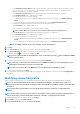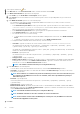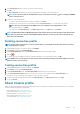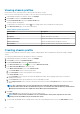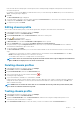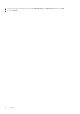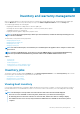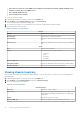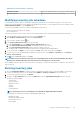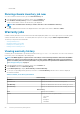Users Guide
• The host does not have the correct iDRAC license required for 12th and later generation of Dell PowerEdge servers
and hence, purchase the correct iDRAC license.
• The credentials might be wrong.
• The host might not be reachable.
To view the host inventory details:
1. In OpenManage Integration for VMware vCenter, click the Monitor tab.
2. Click Job Queue, expand Inventory History, and then click Host Inventory.
The vCenter information is displayed in the upper grid.
3. To view the host information on a selected vCenter, select a vCenter to display all associated host details.
4. Review the host inventory information.
Table 9. vCenter, host information
vCenter
vCenter Displays vCenter address
Hosts Passed Displays any hosts, which have passed
Last Inventory Displays the date and time when the last inventory schedule was
run
Next Inventory Displays the date and time when the next inventory schedule will
run
Hosts
Host Displays the host address.
Status Displays the status. The options include:
• Successful
• Failed
• In Progress
• Scheduled
Duration (MM: SS) Displays the duration of the job in minutes and seconds
Start Date and Time Displays the date and time when the inventory schedule started
End Date and Time Displays the time the inventory schedule ended
Viewing chassis inventory
A successfully completed inventory is required to gather the data. You can sort the columns of the inventory view in ascending and/or
descending order.
1. In OpenManage Integration for VMware vCenter, click the Monitor tab.
2. Click Job Queue, expand Inventory History, and then click Chassis Inventory.
3. Review the chassis inventory information.
Table 10. Chassis information
Chassis inventory
Chassis IP Displays the chassis IP address
Service Tag Displays the service tag of the chassis. The service tag is a
unique identifier provided by the manufacturer for support and
maintenance
Status Displays the status of the chassis
Duration (MM: SS) Displays the duration of the job in minutes and seconds
48 Inventory and warranty management