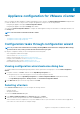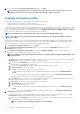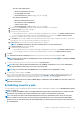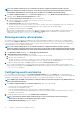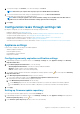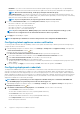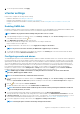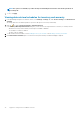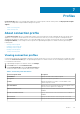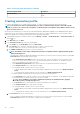Users Guide
Table 7. Connection profile information (continued)
Connection profile fields Description
Last Modified By Displays the details of the user who modified the connection
profile
Creating connection profile
You can associate multiple hosts to a single connection profile. To create a connection profile, perform the following steps:
NOTE: The vCenter hosts that are listed during this procedure are authenticated by using the same Single Sign On
(SSO). If you do not see a vCenter host, it might be on a different SSO or you might be using a VMware vCenter version
that is less than version 5.5.
All hosts that are running ESXi 6.5 or later have the Web-Based Enterprise Management (WBEM) service disabled by default. OMIVV
requires this service to be running for communicating with the host. This service can be enabled from the connection profile wizard.
OMIVV uses WBEM service to properly synchronize ESXi host and iDRAC relationships.
1. In OpenManage Integration for VMware vCenter, from the Manage → Profiles → Credential Profiles → Connection Profiles tab,
click the
icon.
2. In the Welcome page, click Next.
3. In the Connection Profile page, enter the following details:
a. Under Profile, type the Profile Name and optional Description.
b. Under vCenter, select vCenters from the drop-down list on which to create the profile.
This option enables you to create one connection profile for each vCenter.
c. In the iDRAC Credentials area, perform one of the following tasks:
NOTE:
The iDRAC account requires administrative privileges for updating firmware, applying hardware profiles,
and deploying hypervisor.
• For iDRAC that is already configured and enabled for Active Directory on which you want to use Active Directory, select Use
Active Directory; otherwise skip to the next option.
○ In the Active Directory User Name text box, type the user name. Type the user name in one of the formats, such as
domain\username or username@domain. The user name is limited to 256 characters. See the Microsoft Active
Directory documentation for user name restrictions.
○ In the Active Directory Password text box, type the password. The password is limited to 127 characters.
○ In the Verify Password text box, type the password again.
○ For verifying the iDRAC certificate, select one of the following:
▪ To download and store the iDRAC certificate and validate it during all future connections, select Enable Certificate
Check.
▪ To not perform any verification and not store the certificate, clear Enable Certificate Check.
• To configure the iDRAC credentials without Active Directory, perform the following actions:
○ In the User Name text box, type the user name. The user name is limited to 16 characters. See the iDRAC documentation
for information about user name restrictions for your version of iDRAC.
NOTE:
The local iDRAC account requires administrative privileges for updating firmware, applying
hardware profiles, and deploying hypervisor.
○ In the Password text box, type the password. The password is limited to 20 characters.
○ In the Verify Password text box, type the password again.
○ For verifying the iDRAC certificate, select one of the following:
▪ To download and store the iDRAC certificate and validate it during all future connections, select Enable Certificate
Check.
▪ To not perform any verification and not store the certificate, do not select Enable Certificate Check.
d. In the Host Root area, do one of the following:
• For hosts already configured and enabled for Active Directory on which you want to use Active Directory, select the Use
Active Directory check box; otherwise skip to configure your host credentials.
40
Profiles