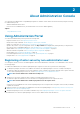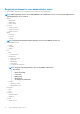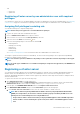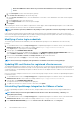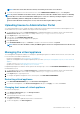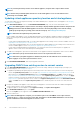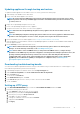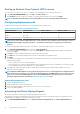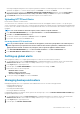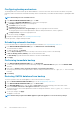Users Guide
Updating appliance through backup and restore
To update the OMIVV appliance from the OMIVV version x to version y, perform the following steps:
1. Take a backup of the database for the older release.
2. Power off the older OMIVV appliance from vCenter.
NOTE: Do not unregister the OMIVV plug-in from vCenter. Unregistering the plug-in from vCenter removes all the
alarms registered on vCenter by the OMIVV plug-in and all the customization that is performed on the alarms, such
as actions, and so on.
3. Deploy the new OpenManage Integration version y OVF.
4. Power on the OpenManage Integration version y appliance.
5. Set up the network, time zone, and so on, for the version y appliance.
NOTE: Ensure that the new OpenManage Integration version y appliance has the same IP address as the old
appliance.
NOTE: The OMIVV plug-in might not work properly if the IP address for the version y appliance is different from the
IP address of the older appliance. In such a scenario, unregister and re-register all the vCenter instances.
6. Restore the database to the new OMIVV appliance. See Restoring the OMIVV database from a backup.
7. Verify the appliance. See the Installation verification in OpenManage Integration for VMware vCenter Installation Guide available at
Dell.com/support/manuals.
8. Run the Inventory on all the registered vCenter servers.
NOTE:
Dell recommends that after the upgrade, you run the inventory again on all the hosts that the plug-in
manages. To run the inventory on demand, see the Scheduling inventory jobs.
NOTE: If the IP address of the new OMIVV version y is changed from the OMIVV version x, configure the trap
destination for the SNMP traps to point to the new appliance. For 12th generation and higher generation servers, the
IP change is fixed by running the inventory on these hosts. For hosts earlier than 12th generation that were
compliant with earlier versions, the IP change is displayed as noncompliant and requires you to configure Dell
OpenManage Server Administrator (OMSA). To fix vSphere host compliance issues, see Running the fix
noncompliant vSphere hosts wizard.
Downloading troubleshooting bundle
You can use the troubleshooting bundle information to help you with troubleshooting or send the information to Technical Support. To get
the troubleshooting information, perform the following steps:
1. In OpenManage Integration for VMware vCenter, click the Help and Support tab.
2. Under Troubleshooting Bundle, click Create and Download Troubleshooting Bundle.
3. Click the Create button.
4. To save the file, click Download.
5. In the File Download dialog box, click Save.
6. In the Save As dialog box, browse to where you want to save the file, and click Save.
7. To exit, click Close.
Setting up HTTP proxy
1. In the APPLIANCE MANAGEMENT page, scroll down to HTTP PROXY SETTINGS, and then click Edit.
2. Perform the following steps in edit mode:
a. Select Enabled to enable the use of HTTP proxy settings.
b. Enter the proxy server address in Proxy Server Address.
c. Enter the proxy server port in Proxy Server Port.
d. Select Yes to use proxy credentials.
e. If using proxy credentials, enter the user name in Username.
f. Type password in Password.
g. Click Apply.
About Administration Console
17