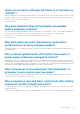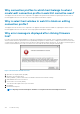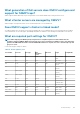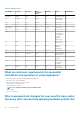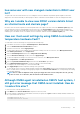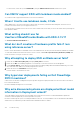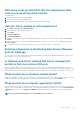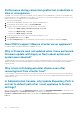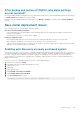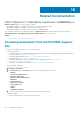Users Guide
Performance during connection profile test credentials is
slow or unresponsive
The iDRAC on a server has only one user (for example, only root) and the user is in a disabled state, or all users are in a disabled state.
Communicating to a server in a disabled state causes delays. To fix this issue, you can either fix the disable state of the server, or reset
iDRAC on the server to re-enable the root user to default setting.
To fix a server in a disabled state:
1. Open the Chassis Management Controller console, and select the disabled server.
2. To automatically open the iDRAC console, click Launch iDRAC GUI.
3. Navigate to the user list in the iDRAC console, and click one of the following:
• iDRAC6: Select iDRAC settings > Network/Security tab > Users tab.
• iDRAC7: Select iDRAC settings > Users tab.
• iDRAC8: Select iDRAC settings > Users tab.
4. To edit the settings, in the User ID column, click the link for the admin (root) user.
5. Click Configure User, and then click Next.
6. In the User Configuration page for the selected user, select the check box next to Enable user, and then click Apply.
Does OMIVV support VMware vCenter server appliance?
Yes, OMIVV supports the VMware vCenter Server appliance since v2.1.
Why is firmware level not updated when I have performed
firmware update with Apply on Next reboot option and
system was rebooted?
To update firmware, run the inventory on the host after the reboot is completed. Sometimes, where the reboot event does not reach the
appliance, the inventory is not automatically triggered. In such situation, you must rerun the inventory manually to get the updated
firmware versions.
Why is host still displayed under chassis even after
removing host from vCenter tree?
The hosts under the chassis are identified as part of the chassis inventory. After a successful chassis inventory, the host list under the
chassis is updated. Therefore, even if the host is removed from the vCenter tree, the host is displayed under the chassis until the next
chassis inventory is run.
In Administration Console, why Update Repository Path is
not set to default path after I reset appliance to factory
settings?
After you reset the appliance, go to the Administration Console, and then click APPLIANCE MANAGEMENT in the left pane. In the
Appliance Settings page, the Update Repository Path is not changed to the default path.
Resolution: In Administration Console, manually copy the path in the Default Update Repository field to the Update Repository
Path field.
128
Troubleshooting