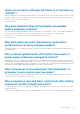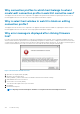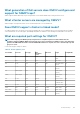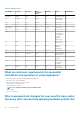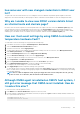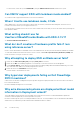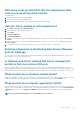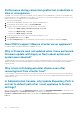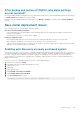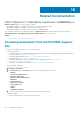Users Guide
NFS share is set up with ESXi ISO, but deployment fails
with errors mounting share location
To find the solution:
1. Ensure that the iDRAC is able to ping the appliance.
2. Ensure that your network is not running too slow.
3. Ensure that the ports: 2049, 4001 - 4004 are open and the firewall is set accordingly.
How do I force removal of virtual appliance?
1. Go to Https://<vcenter_serverIPAddress>/mob
2. Enter the VMware vCenter admin credentials.
3. Click Content.
4. Click ExtensionManager.
5. Click UnregisterExtension.
6. Enter the extension key to unregister com.dell.plugin.openManage_integration_for_VMware_vCenter, and then click the Invoke
method.
7. Enter the extension key to unregister com.dell.plugin.OpenManage_Integration_for_VMware_vCenter_WebClient, and then click
Invoke method.
8. In the vSphere web client, turn off OMIVV and delete it. The key to unregister must be for the web client.
Entering a Password in the Backup Now Screen Receives
an Error Message
If you are using a low resolution monitor, the Encryption Password field is not visible from the BACKUP NOW window. You must scroll
down the page to enter the encryption password.
In vSphere web client, clicking Dell server management
portlet or Dell icon returns 404 error
Check if the OMIVV appliance is running; if not, then restart it from the vSphere web client. Wait for a few minutes for the virtual
appliance web service to start, and then refresh the page. If the error continues, try to ping the appliance by using the IP address or fully
qualified domain name from a command line. If the ping does not resolve, review your network settings to ensure that they are correct.
What should I do as firmware update failed?
Check the virtual appliance logs to see if the tasks timed out. If so, iDRAC must be reset by performing a cold reboot. After the system is
up and running, check to see if the update was successful by either running an inventory or by using the Firmware tab.
What should I do as vCenter registration failed?
vCenter registration can fail due to communication issues, therefore if you are experiencing these issues, a solution is to use a static IP
address. To use a static IP address, in the Console tab of the OpenManage Integration for VMware vCenter, select Configure Network
> Edit Devices and enter the correct gateway and FQDN (fully qualified domain name). Enter the DNS server name under Edit DNS
Config.
NOTE: Ensure that the virtual appliance can resolve the DNS server you entered.
Troubleshooting 127