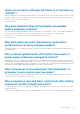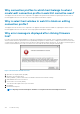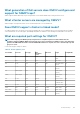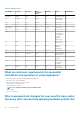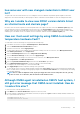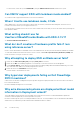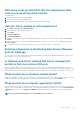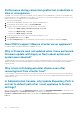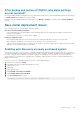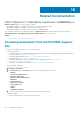Users Guide
has same user with new changed credentials in iDRAC user
list?
The password of the user used from discovery is not changed to the new credential if only hardware profile template is selected for
deployment. This is done intentionally so that the plug-in is able to communicate with the iDRAC for future use in deployment needs.
Why am I unable to view new iDRAC version details listed
on vCenter hosts and clusters page?
Resolution: After successful completion of a firmware update task in the vSphere web client, refresh the Firmware Update page and
verify the firmware versions. If the page displays the old versions, go to the Host Compliance page in OpenManage Integration for
VMware vCenter, and check the CSIOR status of that host. If CSIOR is not enabled, enable CSIOR and reboot host. If CSIOR is already
enabled, log in to the iDRAC console, reset iDRAC, wait for few minutes, and then refresh the Firmware Update page.
How can I test event settings by using OMSA to simulate
temperature hardware Fault?
To ensure that events are functioning correctly, perform the following steps:
1. In the OMSA user interface, navigate to Alert Management > Platform Events.
2. Select the Enable Platform Event Filter Alerts check box.
3. Scroll down to the bottom, and click Apply Changes.
4. To ensure that a specific event is enabled, such as temperature warning, from the tree on the left, select Main System Chassis.
5. Under Main System Chassis, select Temperatures.
6. Select the Alert Management tab, and select Temperature Probe Warning.
7. Select the Broadcast a Message check box, and select Apply Changes.
8. To cause the temperature warning event, from the tree view on the left, select Main System Chassis.
9. Select Temperatures under Main System Chassis.
10. Select the System Board Ambient Temp link, and select the Set to Values option button.
11. Set the Maximum Warning Threshold to a value preceding the current listed reading.
For example, if the current reading is 27, set the threshold to 25.
12. Select Apply Changes, and the temperature warning event is generated.
To cause another event, restore the original settings by using the same Set to Values option. Events are generated as warnings, and
then to a normal state. If everything is working properly, navigate to the vCenter Tasks & Events view; a temperature probe warning
event should be displayed.
NOTE:
There is a filter for duplicate events; if you try to trigger the same event too many times in a row, you only
receive one event. To see all events, allow at least 30 seconds between events.
Although OMSA agent is installed on OMIVV host system, I
still get error message that OMSA is not installed. How do
I resolve this error?
To resolve this issue on an 11th generation server:
1. Install OMSA with the Remote Enablement component on the host system.
2. If you are using the command line to install OMSA, ensure that you specify the-c option. If OMSA is already installed, reinstall it with
the -c option and restart the service:
srvadmin-install.sh -c
srvadmin-services.sh restart
Troubleshooting
125