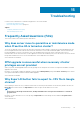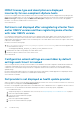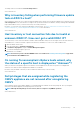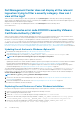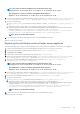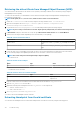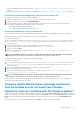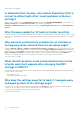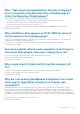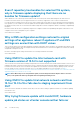Users Guide
Why “Task cannot be scheduled for the time in the past”
error in inventory schedule/warranty schedule page of
Initial Configuration Wizard appear?
In web client, the error “Task cannot be scheduled for the time in the past” appears:
• if you select ‘All registered vCenters’ in the Initial Configuration wizard, and there are some vCenters with no hosts.
• when vCenters where some have inventory or warranty tasks already scheduled.
• when some vCenters with no inventory or warranty schedule set yet.
Resolution: Run the setting of inventory and warranty schedule separately again from the Settings page for the vCenters.
Versions Affected: 2.2 and later
Why installation date appears as 12/31/1969 for some of
the firmware on the firmware page?
In web client, the installation date appears as 12/31/1969 for some firmware items on the firmware page for a host. If the firmware
installation date is not available, the old date is displayed.
Resolution: If you see this old date for any firmware component, consider that the installation date is not available for it.
Versions Affected: 2.2 and later
Successive global refresh cause exception to be thrown in
the recent task window. How can I resolve the error?
If you try to press the refresh button repeatedly, the VMware UI might throw an exception.
Resolution: You can dismiss this error and can continue.
Version Affected: 2.2 and later
Why is web client UI distorted for few Dell screens in IE
10?
Sometimes when a popup dialog is displayed, the data in the background might become white and is distorted.
Resolution: Close the dialog box; the screen returns back to normal.
Version Affected: 2.2 and later
Why am I not seeing OpenManage Integration icon in web
client even if registration of plug-in to vCenter was
successful?
OpenManage Integration icon is not displayed in the web client unless the vCenter web client services are restarted or the box is
rebooted. When you register the OpenManage Integration for VMware vCenter appliance, the appliance is registered with both the
desktop client and the web client. If you unregister the appliance and then either re-register the same version or register a new version of
the appliance, it successfully registers with both clients, but the Dell icon may not appear in the web client. This is due to a caching issue
from VMware. To clear the issue, ensure that you restart the web client service on the vCenter Server. Then the plug-in is displayed in the
UI.
Resolution: Restart the web client service on the vCenter server.
Version Affected: 2.2 and later
Troubleshooting
119