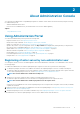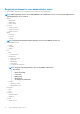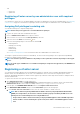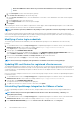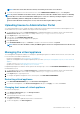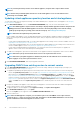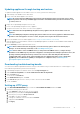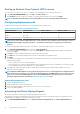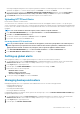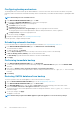Users Guide
About Administration Console
You can achieve the administration of OpenManage Integration for VMware vCenter and its virtual environment by using the following
two administration portals:
• Web-based Administration Console
• Console view for an individual server (the virtual machine console of the OMIVV appliance)
Topics:
• Using Administration Portal
Using Administration Portal
You can use the administration portal to perform the following tasks:
• Register a vCenter server. See Registering a vCenter server.
• Modify vCenter login credentials. See Modifying the vCenter login credentials.
• Update SSL certificates. See Updating the SSL certificates for registered vCenter servers.
• Upload or buy a license. If you are using a demo license, the Buy Software link is displayed. By clicking this link, you can purchase a
full-version license for managing multiple hosts. See Uploading license to the Administration Portal.
• Update OMIVV. See Updating virtual appliance repository location and virtual appliance on page 16.
• Generate troubleshooting bundle. See Downloading troubleshooting bundle on page 17.
• Restart OMIVV. See Restarting virtual appliance on page 15.
• Perform backup and restore. See Updating appliance through backup and restore on page 17.
• Configure alerts. See Setting up global alerts on page 19.
Registering vCenter server by non-administrator user
You can register vCenter servers for the OMIVV appliance with vCenter administrator credentials or a non-administrator user with the
necessary privileges.
To enable a non-administrator user with the required privileges to register a vCenter server, perform the following steps:
1. To change the privileges selected for a role, add the role and select the required privileges for the role or modify an existing role.
See VMware vSphere documentation for the steps required to create or modify a role and select privileges in the vSphere web client.
To select all the required privileges for the role, see the Required privileges for non-administrator users.
NOTE: The vCenter administrator should add or modify a role.
2. Assign a user to the newly created role after you define a role and select privileges for the role.
See VMware vSphere documentation for more information on assigning permissions in the vSphere web client.
NOTE: The vCenter administrator should assign permissions in the vSphere client.
A vCenter server non-administrator user with the required privileges can now register and/or unregister vCenter, modify credentials,
or update the certificate.
3. Register a vCenter server by using a non-administrator user with the required privileges. See Registering a vCenter server by a non-
administrator user with the required privileges.
4. Assign the Dell privileges to the role created or modified in step 1. See Assigning Dell privileges to the role in vSphere web client.
A non-administrator user with the required privileges can now use the OMIVV features with the Dell hosts.
2
About Administration Console 11