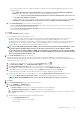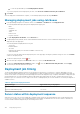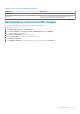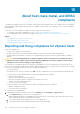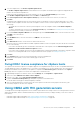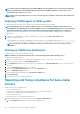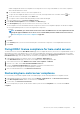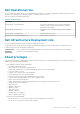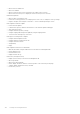Users Guide
NOTE: When deploying the OMSA agent using OMIVV, OMIVV starts the HttpClient service and enables port 8080 and
releases after ESXi 5.0 to download OMSA VIB and install it. Once the OMSA installation is completed, the service
automatically stops and the port is closed.
NOTE: Apart from the preceding options, you can use the web client host compliance, which installs and configures the
OMSA agent.
Deploying OMSA agent on ESXi system
Install the OMSA VIB on an ESXi system to gather inventory and alert information from the systems.
NOTE: OpenManage agents are required on Dell hosts that are earlier than Dell PowerEdge 12th generation servers.
Install OMSA by using OpenManage Integration for VMware vCenter or install OMSA manually to hosts before installing
OpenManage Integration for VMware vCenter. The details of manually installing the OMSA agents are available at
http://en.community.dell.com/techcenter/systems-management/w/wiki/1760.openmanage-server-administrator-
omsa.aspx
1. If OMSA is not installed, install the vSphere command line tool (vSphere CLI) from http://www.vmware.com.
2. Enter the following command:
Vihostupdate.pl -server <IP Address of ESXi host> -i -b <OMSA version X.X>
NOTE: It might take a few minutes for OMSA to install. This command requires you to reboot the host after it
completes.
Setting up OMSA trap destination
All 11th generation of hosts must have OMSA configured.
NOTE: OMSA is only required for the Dell servers earlier than 12th generation Dell PowerEdge servers.
To set up an OMSA trap destination:
1. Navigate to the OMSA agent from a web browser by providing the https://<HostIP>:1311/ as its URL.
2. Log in to the interface, and select the Alert Management tab.
3. Select Alert Actions and make sure that any events to be monitored have the Broadcast Message option set, so that the events
are posted.
4. Select the Platform Events option at the top of the tab.
5. Click the grey Configure Destinations button, and click the Destination link.
6. Select the Enable Destination check box.
7. Enter the OMIVV appliance IP address in the Destination IP Address field.
8. Click Apply Changes.
9. Repeat step 1 to step 8 to configure extra events.
Reporting and fixing compliance for bare-metal
servers
A bare-metal server is noncompliant when:
• It is not a supported server.
• It does not have a supported iDRAC license (iDRAC Express is the minimum requirement).
• It does not have supported versions of iDRAC, BIOS, or LC.
• LOM or rNDC is not present.
To view and fix the list of noncompliant bare-metal servers:
1. In OpenManage Integration for VMware vCenter, select the Manage > Deployment tab.
a. In the Bare Metal Servers page, view the list of noncompliant servers.
106
About host, bare-metal, and iDRAC compliance