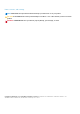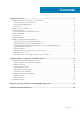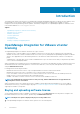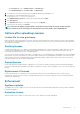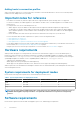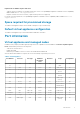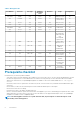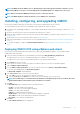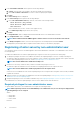Setup Guide
NOTE: The OMIVV shows the VMware tools as, Running (Out-of-date) when deployed on ESXi 5.5 and later. You can
upgrade the VMware tools after a successful deployment of the OMIVV appliance or anytime later, if necessary.
NOTE: Dell recommends that OMIVV and vCenter server are on the same network.
NOTE: The OMIVV appliance network should have access to iDRAC, host, and vCenter.
Installing, configuring, and upgrading OMIVV
Ensure that the hardware requirements are met and you are running the required VMware vCenter software.
The following high-level steps outline the overall installation and configuration procedure for OMIVV:
1. Download the Dell_OpenManage_Integration_<version number>.<build number>.zip file from the Dell support website at Dell.com/
support.
2. Navigate to the location where you have downloaded the file, and extract its contents.
3. Deploy the Open Virtualization Format (OVF) file that contains the OMIVV appliance by using the vSphere web client. See Deploying
the OMIVV OVF.
4. Upload the license file. For more information about licensing, see Uploading license.
5. Register the OMIVV appliance with the vCenter server by using Administration Console. See Registering OMIVV and importing the
license file.
6. To configure the appliance, complete the Initial Configuration Wizard. See the Configuration tasks through the configuration
wizard.
Deploying OMIVV OVF using vSphere web client
Ensure that you have downloaded and extracted the product .zip file, Dell_OpenManage_Integration_<version number>.<build
number>.zip from the dell website.
1. Locate the OMIVV virtual disk that you downloaded and extracted and run Dell_OpenManage_Integration.exe.
The supported client OS version for extracting and running the exe is Windows 7 SP1 and later.
The supported server OS version for extracting and running the exe is Windows 2008 R2 and later.
2. Accept EULA, and save the .OVF file.
3. Copy or move the .OVF file to a location accessible to the VMware vSphere host to which you upload the appliance.
4. Start the VMware vSphere Web Client.
5. From the VMware vSphere Web Client, select a host, and in the main menu click Actions > Deploy OVF Template.
You can also right-click Host and select Deploy OVF Template.
The Deploy OVF Template wizard is displayed.
6. In the Select Source window, perform the following subtasks:
a. Select URL if you want to download the OVF package from Internet.
b. Select the Local file and click Browse if you want to select the OVF package from your local system.
NOTE:
The installation process can take between 10-30 minutes if the OVF package resides on a network share. For a
quick installation, Dell recommends that you host the OVF on a local drive.
7. Click Next.
The Review Details window is displayed with the following information:
• Product—The OVF template name is displayed.
• Version—The version of the OVF template is displayed.
• Vendor—The vendor name is displayed.
• Publisher—The publisher details are displayed.
• Download Size—The actual size of the OVF template in gigabytes is displayed.
• Size on Disk—Details of thick and thin provisioned details are displayed.
• Description—The comments are displayed here.
8. Click Next.
The Select Name and Folder window is displayed.
Introduction
9