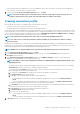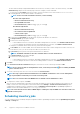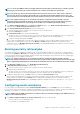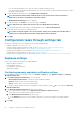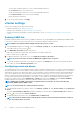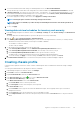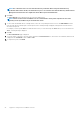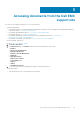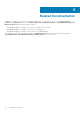Setup Guide
NOTE: To ensure that OMIVV continues to display updated information, Dell recommends that you schedule a periodic
inventory job. The inventory job consumes minimal resources and does not degrade host performance.
NOTE: The chassis gets discovered automatically after the inventory for all hosts is run. If the chassis is added to a
chassis profile, the chassis inventory automatically runs. In an SSO environment with multiple vCenter servers, the
chassis inventory runs automatically with every vCenter when the inventory for any vCenter is run at a scheduled time.
NOTE: The settings in this page are reset to default each time the configuration wizard is invoked. If you have
previously configured a schedule for inventory, ensure that you replicate the previous schedule in this page before
completing the wizard functions so that the previous schedule is not overridden by the default settings.
1. In the Initial Configuration Wizard, from the Inventory Schedule dialog box, select Enable Inventory Data Retrieval, if it is not
enabled. By default, Enable Inventory Data Retrieval is enabled.
2. Under Inventory Data Retrieval Schedule, perform the following steps:
a. Select the check box next to each day of the week that you want to run the inventory.
By default, all the days are selected.
b. In Data Retrieval Time, enter the time in HH:MM format.
The time you enter is your local time. Therefore, if you want to run the inventory at the virtual appliance time zone, calculate the
time difference between your local and virtual appliance time zone, and then enter the time appropriately.
c. To apply the changes and continue, click Next.
Once you click next, all details that you provide in this wizard is saved and you cannot modify the details from this wizard. You can
modify inventory schedule details of the hosts from the Manage > Settings tab after completing the configuration from the
configuration wizard. See Modifying inventory job schedules in the OpenManage Integration for VMware vCenter User’s Guide at
Dell.com/support/manuals.
Running warranty retrieval jobs
The warranty retrieval job configuration is available from the Settings tab in OMIVV. In addition, you can also run or schedule warranty
retrieval job from Job Queue > Warranty. The scheduled jobs are listed in the job queue. In an SSO environment with multiple vCenter
servers, the chassis warranty runs automatically with every vCenter when the warranty for any vCenter is run. However, warranty does
not automatically run if it is not added to chassis profile.
NOTE:
The settings in this page are reset to default each time the configuration wizard is invoked. If you have
previously configured a warranty retrieval job, ensure that you replicate that schedule warranty retrieval job in this page
before completing the wizard functions so that the previous warranty retrieval is not overridden by the default settings.
1. In the Warranty Schedule dialog box, select Enable Warranty Data Retrieval.
2. In Warranty Data Retrieval Schedule, do the following:
a. Select the check box next to each day of the week that you want to run the warranty.
b. Enter the time in HH:MM format.
The time you enter is your local time. Therefore, if you want to run the inventory at the virtual appliance time zone, calculate the
time difference between your local and virtual appliance time zone, and then enter the time appropriately.
3. To apply the changes and continue, click Next, and then proceed with the Event and Alarm settings.
Once you click next, all details that you provide in this wizard is saved and you cannot modify the details from the wizard. You can
modify warranty job schedules from the Settings tab after completing the configuration from the configuration wizard. See
Modifying warranty job schedules in the OpenManage Integration for VMware vCenter User’s Guide at Dell.com/support/
manuals.
Configuring events and alarms
You can configure events and alarms by using the Initial Configuration Wizard or from the Settings tab for events and alarms. To
receive events from the servers, OMIVV is configured as trap destination. For 12th generation hosts and later, ensure that the SNMP trap
destination is set in iDRAC. For hosts earlier than 12th generation, ensure that the trap destination is set in OMSA.
NOTE:
OMIVV supports SNMP v1 and v2 alerts for 12th generation hosts and later and supports only SNMP v1 alerts for
hosts earlier than 12th generation.
1. In the Initial Configuration Wizard, under Event Posting Levels, select one of the following:
• Do not post any events—block hardware events
• Post all events—post all hardware events
Appliance configuration for VMware vCenter
21