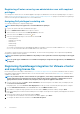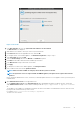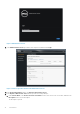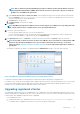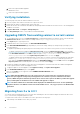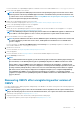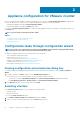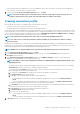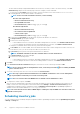Setup Guide
2. Reboot the registered OMIVV appliance.
• For administrator users:
1. Reboot the registered OMIVV appliance.
Verifying installation
The following steps verify that the OMIVV installation is successful:
1. Close any vSphere client windows, and start a new vSphere web client.
2. Confirm that the OMIVV icon appears inside vSphere web client.
3. Ensure that vCenter can communicate with OMIVV by attempting a PING command from the vCenter server to the virtual appliance
IP address or host name.
4. In vSphere Web Client, click Plug-ins > Managed Plug-ins.
5. In the Plug-in Manager window, verify if OMIVV is installed and enabled.
Upgrading OMIVV from existing version to current version
1. To open Administration Console, in the Help and Support tab of OpenManage Integration for VMware vCenter, click the link under
Administration Console or start a web browser and provide the https:\\<ApplianceIP|hostname> url.
2. In the Login dialog box, type the password.
3. In Administration Console, in the left pane, click APPLIANCE MANAGEMENT.
4. In the APPLIANCE MANAGEMENT page, depending on your network settings, enable proxy and provide proxy settings if your
network needs proxy.
5. To upgrade the OpenManage Integration plug in from an existing version to the current version, perform one of the following steps:
• To upgrade using RPM that is available in Update Repository Path, ensure that Update Repository Path is set to the path:
http://linux.dell.com/repo/hardware/vcenter-plugin-x64/latest/. If the path is different, in the Appliance Management window,
in the APPLIANCE UPDATE area, click Edit to update the path to http://linux.dell.com/repo/hardware/
vcenter-plugin-x64/latest in the Update Repository Path text box. To save, click Apply.
• To upgrade using the latest downloaded RPM folders or files if there is no internet connectivity, download all the files and folders
from the http://linux.dell.com/repo/hardware/vcenter-plugin-x64/latest/ path and copy them to an
HTTP share. In the Appliance Management window, in the APPLIANCE UPDATE section, click Edit, and then in the Update
Repository Path text box, include the path to the offline HTTP share, and click Apply.
6. Compare the available virtual appliance version and current virtual appliance version and ensure that the available virtual appliance
version is greater than the current virtual appliance version.
7. To apply the update to the virtual appliance, under Appliance Settings, click Update Virtual Appliance.
8. In the UPDATE APPLIANCE dialog box, click Update.
After you click Update, you are logged off from the ADMINISTRATION CONSOLE window.
9. Close the web browser.
NOTE:
While upgrading OMIVV from 3.1 to the current version, the custom certificate is not migrated. Therefore,
ensure that you reapply the settings that you had applied for the certificate. If you have enabled Proactive HA on
clusters, OMIVV unregisters the Dell Inc provider for those clusters and re-registers the Dell Inc provider after upgrade.
Hence, health updates for the Dell hosts are not available until upgrade is complete.
NOTE: The future available release information will be displayed in the Administration Console. See the
OpenManage
Integration Version 4.0 for VMware vCenter User’s Guide
available at Dell.com/support/manuals for RPM and OVF
information.
Migrating from 3.x to 4.0.1
You can start with a fresh deployment of the v4.0.1 OVF after uninstalling the old version and then migrate the data from older version
(3.x) to 4.0.1 version by using backup and restore path.
To migrate from an older version to the OMIVV 4.0.1 version, perform the following steps:
1. Take a backup of the database for the older (v3.x) release.
16
Introduction