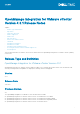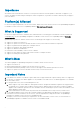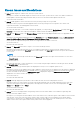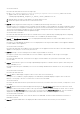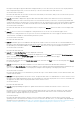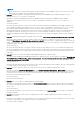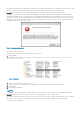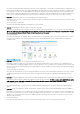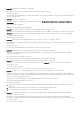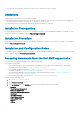Release Notes
Resolution/Workaround: When deploying an ESXi 5.1 server using DHCP, it is strongly recommended that a combination of a
DHCP reservation based on the selected NIC MAC addresses, and a DNS host entry using the reservation’s IP address must
be configured. You can view the MAC address in Deployment Wizard’s Server Identification page, Network Interface drop-
down, and provided to help identify the network interfaces. The DHCP reservation and DNS entry should be created for the
server prior to scheduling the deployment, and if properly configured, should set the hostname to the value from DNS.
● Issue 30: Deployments failure error message displayed on R210 II machines.
Description: Timeout issue on R210 II systems produces a hypervisor deployments failure error due to failure of BIOS to boot
from attached ISO.
Version affected: 1.5.1 and later
Resolution/Workaround: Manually install hypervisor on the machine.
● Issue 31: OpenManage Integration gets a security error message.
Description: Although the SSL Certificate is valid on a vCenter and user credentials are correct, an error message displayed:
There are either too many Virtual Management Console connections or an incorrect user name or password or session
ID, or an incorrect SSL certificate. Please verify these items and try again.
Version affected: All
Resolution/Workaround: This happens due to an invalid session in vCenter. Close and re-open the vSphere client to resolve
this issue. You can check your session by clicking "Sessions" under Administration in the vSphere Client for advanced
troubleshooting.
Figure 3. vSphere client
● Issue 32: Unable to boot to service partition while deploying OS ISO.
Description: Hypervisor deployments are failing on Dell 11th and 12th generation servers with this error displayed on the
screen during POST: "Warning: Unable to boot to Service Partition". There is a BIOS issue to identify the network ISO when
there is a local USB CD-ROM installed on the system and that USB CD- ROM is the only USB mass storage device plugged
into the system.
Version affected: 1.5.1 and later
Resolution/Workaround: Remove the local USB CD-ROM (note that not all local CD-ROM would expose this issue), or plug
in additional USB floppy or USB key on the system, or attach the virtual media (virtual floppy and virtual CD) from the
iDRAC.
● Issue 33: A firmware update fails with an error message saying that USC is in use and it must be retried after 30 seconds.
Description: During a firmware update, the update fails with the error message: If USC is in use, wait until USC has exited
and retry the action. Otherwise retry after 30 seconds to check if network connectivity caused this error.
Version affected: 1.5.1 and later
Resolution/Workaround: To fix this issue, reset iDRAC and wait until iDRAC boots properly and try the firmware update
again.
● Issue 34: Events from different vCenter are posted to another vCenter from a shared OpenManage Integration appliance.
Description: This situation can occur when a bare-metal server that was deployed in one vCenter is rediscovered again as
bare-metal server but then selected for a hypervisor deployed in another vCenter. This situation occurs if the host that was
already on one of the registered vCenter was added to another registered vCenter. In this case the host on first vCenter
appears as disconnected.
Version affected: All
Resolution/Workaround: Remove the host from the first vCenter where it is now showing as disconnected.
8