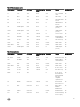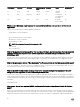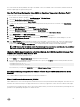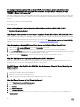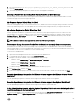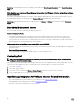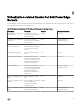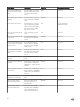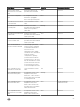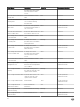Users Guide
On trying a rmware update with an invalid DUP, the hardware update job status on the
vCenter console neither fails nor times-out for hours, though the job status in LC says
‘FAILED’. Why is this happening?
When the invalid DUP is picked for rmware update, the status of the task in the vCenter console window remains ‘In Progress’ but
the message is changed to the reason of failure. This is a known VMware defect and will be xed in the future releases of VMware
vCenter.
Resolution: The task has to be cancelled manually.
Version Aected: All
What Setting Should I Use For UserVars.CIMoeMProviderEnable With ESXi 4.1 U1?
Set UserVars.CIMoemProviderEnabled to 1.
I Am Using A Reference Server to Create a Hardware Prole But it Failed. What Should I Do?
Check to make sure that minimum recommended versions of iDRAC rmware, Lifecycle Controller rmware, and BIOS are installed.
To make sure that the data retrieved from the reference server is current, enable Collect System Inventory On Restart (CSIOR),
and restart the reference server prior to extraction of data. See
Setting CSIOR on a Reference Server.
I Am Attempting to Deploy ESXi on a Blade Server and it Failed. What Should I Do?
1. Make sure the ISO location (NFS path) and staging folder paths are accurate.
2. Make sure the NIC selected during assignment of server identity is on the same network as the virtual appliance.
3. If using static IP address, make sure the network information provided (including subnet mask and default gateway) is accurate.
In addition, , make sure the IPaddress is not already assigned on the network.
4. Make sure at least one Virtual Disk is seen by the system. ESXi also installs to an internal RIPS SD card.
Why Are My Hypervisor Deployments Failing On R210 II Machines?
A timeout issue on R210 II systems produces a hypervisor deployments failure error due to the failure of the BIOS to boot from
attached ISO. To resolve this issue, manually install hypervisor on the machine.
The NFS Share is Set Up With the ESXi ISO, but Deployment Fails with Errors Mounting the
Share Location.
To nd the solution:
1. Make sure the iDRAC is able to ping the appliance.
2. Make sure your network is not running too slow.
3. Make sure the ports: 2049, 4001 - 4004 are open and the rewall is set accordingly.
How Do I Force Removal of the Virtual Appliance?
1. Go to https://<vcenter_serverIPAddress>/mob
2. Enter the VMware vCenter admin credentials.
3. Click Content.
4. Click ExtensionManager.
5. Click UnregisterExtension.
6. Enter the extension key com.dell.plugin.openManage_integration_for_VMware_vCenter, and then click
Invoke method.
84