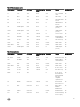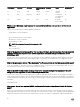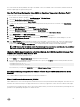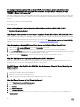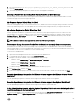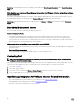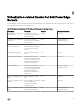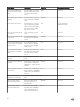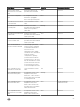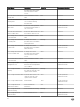Users Guide
Port number Protocols Port type Max. Encryption
Level
Direction Usage Congurable
69 TFTP UDP 128–bit In/Out Trivial File
Transfer
No
111 NFS UDP/TCP 128–bit In SUN Remote
Procedure Call
(Portmap)
No
68 BOOTP UDP None Out Bootstrap
Protocol Client
No
What are the Minimum requirements for successful installation and operation of the virtual
appliance?
The following settings outline the minimum appliance requirements:
• Google Chrome, version 28 and later
.
• Microsoft Internet Explorer, version 9 and 10
• Mozilla Firefox, version 22 and later
• Reserved Memory: 2 GB
NOTE: For optimal performance Dell recommends 3 GB.
• Disk: 43.5 GB.
• CPU: 2 virtual CPUs.
Why is the password not changed for the user used for bare-metal discovery after successfully
applying the hardware prole that has the same user with new changed credentials in the
iDRAC user list?
The password of the user used from discovery is not changed to the new credential if only hardware prole template is selected for
deployment. This is done intentionally so that the plugin is able to communicate with the iDRAC future use in deployment needs.
Why is the processor version “Not Applicable” in Processor view in the System overview page?
In case of PowerEdge 12
th
Generation Dell Servers and higher generations, the processor version is in the Brand column. In case of
lower generation servers processor version is shown in the Version column.
Why is the DNS conguration settings restored to original settings after appliance reboot if
using DHCP for appliance IP and DNS settings overwritten
There is a known defect where statically assigned DNS settings are replaced by values from DHCP. This can happen when DHCP is
used to obtain IP settings, and DNS values are assigned statically. When the DHCP lease is renewed or the appliance is restarted the
statically assigned DNS settings are removed. Resolution: Statically assign IP settings when the DNS server settings will be dierent
from DHCP.
Version Aected: All
How come I do not see my new iDRAC version details listed on the vCenter Hosts & Clusters
page?
After the successful completion of a rmware update task in the vSphere Desktop client’s recent tasks pane, refresh the Firmware
Update page and verify the rmware versions. If the page shows the old versions, then go to Host Compliance page in OpenManage
Integration for VMware vCenter and check the CSIOR status of that host. If CSIOR is not enabled, then enable CSIOR and reboot
82