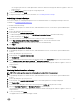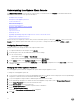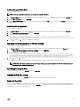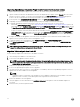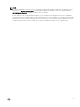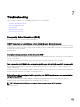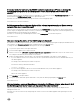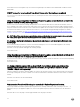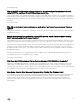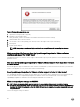Users Guide
If vCenter is idle for few hours, the OMIVV content is replaced by a "!" icon on clicking the
OpenManage Integration tab and Management Center. What should I do to resume the
session?
If vCenter is idle for few hours, the OMIVV content is replaced by a "!" icon when you click the OpenManage Integration tab of an
inventoried host and Dell Management Center icon to perform any actions.
Resolution: You can resume the session by closing the current session and logging in again.
Version Aected: 3.1, vCenter 6.0 and later
Dell Management Center does not display all the relevant logs when trying to lter a severity
category. How can I view all the logs?
When you select a severity category to lter the log data by choosing All Categories from the drop-down, all the logs belonging to
specic category are displayed accurately. However, if you lter by choosing Info from the drop-down, the Firmware update logs are
not displayed and only the task initiation logs are displayed.
Resolution: To view all the logs in Dell Management Center, select All Categories from the Filter drop-down.
Version Aected: 3.1
How can I change the status of the OMIVV plug-in to Enabled?
After OMIVV is installed and registered with the vCenter Server, the status of OMIVV plug-in might not display the Enabled status in
some situations. The Download and Install status is displayed instead of the Enabled status.
To change the status of OMIVV plug-in to Enabled, perform the following steps:
1. Log out from vSphere Client, and vSphere Web Client.
2. Boot the OMIVV appliance into a single User mode.
3. Edit the /etc/hosts le: <vCenterIP> <myvCenter.mydomain.com> <myvCenter> and add a DNS entry for the vCenter Server.
For example, 10.35.210.126 myvCenter.us.dell.com myvCenter
4. Reboot the OMIVV appliance. Perform either of the following steps depending on the usage of vCenter appliance.
a. If you use Windows vCenter Server, edit the hosts le at c:\system\window32\drivers\etc\hosts and add a DNS entry for
the OMIVV appliance.
For example, 10.35.210.120 myomivv.us.dell.com myomivv.
Execute the following command to ush DNS:
ipconfig /flushdns
b. If you use vCenter appliance, edit the /etc/hosts le and add a DNS entry for the OMIVV appliance.
For example, 10.35.210.120 myomivv.us.dell.com myomivv.
Reboot the vCenter appliance.
5. Click Unregister to unregister OMIVV.
6. Re-log into vSphere Client and vSphere Web Client to verify that the OMIVV plug-in displays the Enabled status.
Version Aected: 3.0
After performing a restore of OpenManage Integration for VMware vCenter, what should I do if
the Dell Management Center icon is not displayed in the vSphere Client?
While restoring from a backup created previously, OpenManage Integration for VMware vCenter might not display the Dell
Management Center icon.
Resolution: You can resolve this issue by unregistering the vCenter server from the OMIVV appliance and registering the vCenter
server again.
77