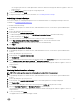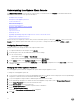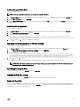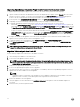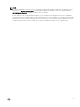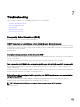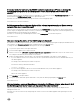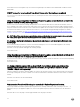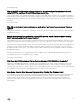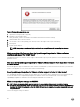Users Guide
Setting The Local Time Zone
To set the local time zone:
NOTE: You can only edit the timezone and not the current time and date.
1. In vSphere Client, select the OpenManage Integration for VMware vCenter virtual machine, and then click the Console tab.
2. Select Set Time Zone and press <ENTER>.
3. In the Timezone Selection window, select the desired time zone and click OK. To cancel changes click Cancel. The time zone is
updated.
Rebooting Virtual Appliance
To reboot the virtual appliance:
1. In vSphere Client, select the OpenManage Integration for VMware vCenter virtual machine, and then click the Console tab.
2. Select Reboot this Virtual Appliance and press <ENTER>.
3. The following message is displayed:
If there are any processes running on this appliance they will be terminated by this
action. Are you sure you wish to do this?
4. Enter y to reboot or n to cancel. The appliance is rebooted.
Resetting The Virtual Appliance To Factory Settings
To reset the virtual appliance to factory settings:
1. In vSphere Client, select the OpenManage Integration for VMware vCenter virtual machine, and click the Console tab.
2. Select Reset this Virtual Appliance to Factory Settings and press <ENTER>.
3. The following notice is displayed:
This operation is completely Irreversible if you continue you will completely reset
*this* appliance to its original settings. All changes you have made to this appliance
will be Lost. Are you sure you wish to Reset this Appliance to Factory Settings?
4. Enter y to reset or n to cancel.
The appliance is reset to the original factory settings and all the all others settings and saved data will be lost.
NOTE: When the virtual appliance is reset to factory settings, any updates made to the Network Conguration are
preserved; these settings are not reset.
Refreshing the Console View
To refresh the Console view, select Refresh and press <ENTER>.
Logging out from the console
To log out from the console, click Log out in the top right corner against your logged-in account.
Read-only User Role
There is an unprivileged user role called readonly with shell access for diagnostic purposes. The read-only user has limited privileges
to run the mount. The readonly user's password is set as readonly. The readonly user’s password has changed from admin password
(for OMIVV v1.0 to v3.2) for security purposes.
73