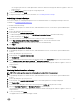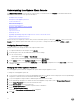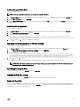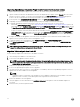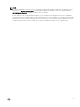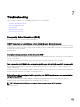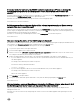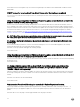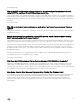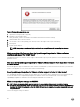Users Guide
The encryption password can contain alpha numeric characters and the following special characters: !@#$%*. There is no
length restriction.
e. In the Verify Password text box, retype the encrypted password.
6. To save these settings, click Apply.
7. Congure the backup schedule. For more information, see Scheduling Automatic Backups.
Scheduling Automatic Backups
This is the second part of conguring backup and restore. For detailed information on conguring the backup location and
credentials, see Conguring Backup And Restore.
To schedule an automatic backup:
1. In OpenManage Integration for VMware vCenter, under Administration Console, use the link to open the Administration
Console.
2. In the Login dialog box, type your password.
3. In the left pane, click BACKUP AND RESTORE.
4. To edit the backup and restore settings, click Edit Automatic Scheduled Backup (this makes elds active).
5. To enable the backups, click Enabled.
6. Select the check boxes for the days of the week for which you want to run the backup.
7. In the Time for Backup (24 Hour Time Format, HH:mm) text box, enter the time in HH:mm format.
The Next Backup populates with the date and time of the next scheduled backup.
8. Click Apply.
Performing An Immediate Backup
1. In OpenManage Integration for VMware vCenter, under Administration Console, use the link to open the Administration
Console.
2. In the Login dialog box, type your password.
3. In the left pane, click BACKUP AND RESTORE.
4. Click Backup Now.
5. To use location and encryption password from the Backup settings, in the Backup Now dialog box, select that check box.
6. Enter a Backup Location, User Name, Password, and Encryption Password.
The encryption password can contain alpha numeric characters and the following special characters: !@#$%*. There is no
length restriction.
7. Click Backup.
Restoring the Database from a Backup
NOTE: The restore operation causes the virtual appliance to reboot after it has completed.
1. In OpenManage Integration for VMware vCenter, under Administration Console, use the link to open the Administration
Console.
2. In the Login dialog box, type your password.
3. In the left pane, click BACKUP AND RESTORE and the current backup and restore settings are displayed.
4. Click Restore Now.
5. In the Restore Now dialog box, enter a File Location along with the backup .gz le (CIFS/NFS Format).
6. Enter the User Name, Password, and Encryption Password for the backup le.
The encryption password can contain alpha numeric characters and the following special characters: !@#$%*. There is no
length restriction.
7. To save your changes, click Apply.
The appliance reboots or restarts once Apply is clicked.
71