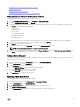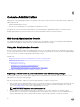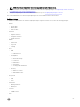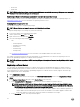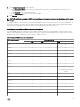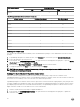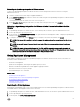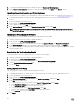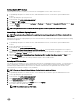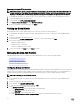Users Guide
Setting Up the NTP Servers
Use the Network Time Protocol (NTP) to synchronize the virtual appliance clocks to that of a NTP server.
1. In OpenManage Integration for VMware vCenter, under Administration Console, use the link to open the Administration
Console.
2. In the Login dialog box, type your password.
3. In the left pane, click APPLIANCE MANAGEMENT.
4. Click Edit under NTP Settings.
5. Select the Enabled check box. Enter the host name or IP address for a Preferred and Secondary NTP Server and click Apply.
6. To exit, click Cancel.
NOTE: It might take around 10 minutes for the virtual appliance clocks to synchronize with the NTP server.
Generating a Certicate Signing Request
NOTE: You must upload the certicate before registering the OpenManage Integration for VMware vCenter with the
vCenter.
Generating a new Certicate Signing Request prevents certicates that are created with the previously generated CSR from being
uploaded to the appliance.
1. In OpenManage Integration for VMware vCenter, under Administration Console, use the link to open the Administration
Console.
2. In the Login dialog box, type your password.
3. In the left pane, click APPLIANCE MANAGEMENT.
4. Click Generate Certicate Signing Request for HTTPS Certicates. A message displays stating that if a new request is
generated, then certicates created using the previous CSR can no longer be uploaded to the appliance. To continue with the
request, click
Continue, or Cancel to cancel.
5. Enter the Common Name, Organizational Name, Organizational Unit, Locality, State Name, Country and Email for the
request. Click Continue.
6. Click Download, and then save the resulting certicate request to an accessible location.
Uploading an HTTPS Certicate
You can use HTTPS Certicates for secure communication between the virtual appliance and host systems. To set up this type of
secure communication, a certicate signing request must be sent to a certicate authority and then the resulting certicate is
uploaded using the Administration Console. There is also a default certicate that is self-signed and can be used for secure
communication; this certicate is unique to every installation.
NOTE: You can use Microsoft Internet Explorer , Firefox, Crome to upload certicates.
1. In OpenManage Integration for VMware vCenter, on the Summary tab, use the link to open the Administration Console.
2. In the Login dialog box, type your password.
3. In the left pane, click APPLIANCE MANAGEMENT.
4. Click Upload Certicate for HTTPS Certicates.
5. In the Upload Certicates dialog box, click OK.
6. To select the certicate to upload, click Browse, and then click Upload.
7. If you want to abort the upload, click Cancel.
NOTE: The certicate must use PEM format.
69