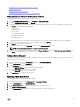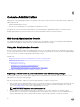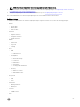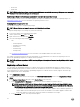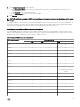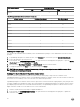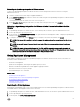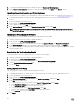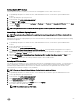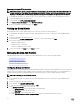Users Guide
ESXi version support Server generation
11G 12G 13G
v6.0 U3
Y Y Y
Table 5. Supported vCenter Server versions for release 3.2
vCenter version Desktop client support Web client support
v5.1 U2
Y N
v5.1 U3
Y N
v5.5 U1
Y Y
v5.5 U2
Y Y
v5.5 U3
Y Y
v6.0
Y Y
v6.0 U1
Y Y
v6.0 U2
Y Y
v6.0 U3
Y Y
Modifying the vCenter Login
The vCenter login credentials can be modied by a user with administrative privileges or a non-administrator user with necessary
privileges.
1. In OpenManage Integration for VMware vCenter, on the Summary tab, use the link to open the Administration Console.
2. In the Login dialog box, type your password.
3. In the left pane, click VCENTER REGISTRATION. The registered vCenters are displayed in the right pane. To open the Modify
vCenter Acct
window, under Credentials, click Modify.
4. Enter the vCenter User Name, Password, and Verify Password; the passwords must match.
5. To change the password, click Apply, or to cancel the change click Cancel.
NOTE: An error message is displayed if the necessary privileges are not assigned to a non-administrator user who is
modifying the vCenter login credentials.
Updating The SSL Certicates For Registered vCenter Servers
If the SSL certicate is changed on a vCenter server, then use the following steps to import the new certicate for the
OpenManage Integration for VMware vCenter. The OpenManage Integration for VMware vCenter uses this certicate to make sure
the vCenter server it is talking to is the correct vCenter server and not an impersonator.
OpenManage Integration for VMware vCenter uses the openssl API to create the Certicate Signing Request (CSR) using the RSA
encryption standard with a 2048 bit key length. The CSR generated by the OpenManage Integration for VMware vCenter is used to
get a digitally signed certicate from a trusted Certication Authority. The OpenManage Integration for VMware vCenter uses the
digital certicate to enable SSL on the Web server for secure communication.
1. Launch a web Browser then enter https://<ApplianceIPAdrdress>
2. In the left pane, click VCENTER REGISTRATION. The registered vCenters are displayed in the right pane. To update the
certicates, click Update.
66