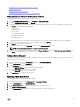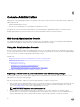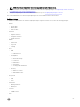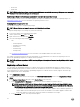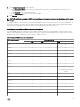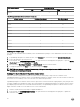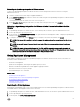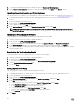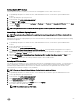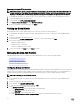Users Guide
– Create task
– Update task
NOTE: While registering a vCenter server by a non-administrator user with the necessary privileges, an error message is
displayed if the mentioned privileges are not assigned.
Registering a vCenter server by a non-administrator user with the required privileges
You can register a vCenter server for the OMIVV appliance by using a non-administrator user with the required privileges. See
Registering a vCenter Server for more information on registering a vCenter server.
Assigning Dell privileges to the role
You can edit an existing role to assign the Dell privileges.
NOTE: Ensure that you are logged in as a user with Administrator privileges.
To assign the Dell privileges to an existing role, perform the following:
1. Log in to the vSphere client with administrative rights.
2. On the vSphere client Home page, click Roles.
3. Right-click the role to edit and select Edit Role.
4. Select the following privileges and click OK.
• Dell
– Dell.Conguration
– Dell.Deploy-Provisioning
– Dell.Inventory
– Dell.Monitoring
– Dell.Reporting
See Security Roles and Permissions for more information on the available OMIVV roles within vCenter.
The changes to permissions and roles take eect immediately. The non-administrator user with necessary privileges can now
perform the OpenManage Integration for VMware vCenter operations.
NOTE: For all vCenter operations, OMIVV uses the privileges of the registered user and not the privileges of the logged-
in user.
Registering a vCenter Server
You can register the OpenManage Integration for VMware vCenter after the OpenManage Integration for VMware vCenter is
installed. OpenManage Integration for VMware vCenter uses the admin user account or a non-administrator user account with
necessary privileges for vCenter operations. OpenManage Integration for VMware vCenter currently supports 10 vCenters per
OMIVV appliance that can be changed later.
1. Open Administration Console .
2. To register a new vCenter server, in the left pane, click VCENTER REGISTRATION, and then click Register New vCenter
Server.
3. In the Register a New vCenter dialog box, under vCenter Name do the following:
a. In the vCenter Server IP or Hostname text box, enter the vCenter IP address or FQDN of the host.
NOTE: Registering OMIVV with the VMware vCenter by using Fully Qualied Domain Name (FQDN) is highly
recommended. For all registrations, the host name of vCenter should be properly resolvable by the DNS server.
The following are the recommended practices for using the DNS server:
• Assign a static IP address and host name when you deploy an OMIVV appliance with a valid DNS registration. A
static IP address ensures that during the system restart, the IP address of the OMIVV appliance remains same.
• Ensure that OMIVV host name entries are present in both forward and reverse lookups.
b. In the Description text box, enter an optional description.
64