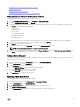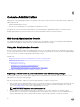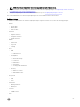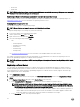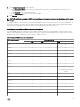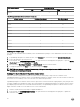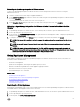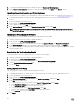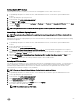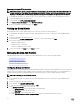Users Guide
6
Console Administration
Administration of the OpenManage Integration for VMware vCenter and its virtual environment is achieved by using two additional
administration portals:
• Web-based Administration Console
• Console view for an individual server (the appliance virtual machine console).
Through the use of these two portals, global settings for vCenter management, OpenManage Integration for VMware vCenter
database backup and restore, and reset/restart actions can be entered and used across all vCenter instances.
Web-based Administration Console
The Web-based Administration Console provides several key pieces of functionality: vCenter server registration and management,
virtual appliance management, global vCenter alert settings, and backup and restore settings.
Using the Administration Console
From the vCenter Registration window in the Administration Console, you can register a vCenter server, and upload or buy a license.
If you are using a demo license, a Buy Software link displays from which you can purchase a full-version license for managing multiple
hosts. In this section you can also modify, update, and unregister a server.
Related Tasks:
• Registering a vCenter server by a non-administrator user with necessary privileges
• Registering a vCenter Server
– Modifying the vCenter Login
– Updating the SSL Certicates for Registered vCenters
– Uninstalling OpenManage Integration for VMware vCenter from vCenter
• Uploading a OpenManage Integration for VMware vCenter License
Registering a vCenter server by a non-administrator user with necessary privileges
You can register vCenter servers for the OMIVV appliance with vCenter administrator credentials of the vCenter server or a non-
administrator user with the necessary privileges.
Perform the following steps to enable a user with the required privileges to register a vCenter server:
1. Add a role and select the required privileges for the role or modify an existing role to change the privileges selected for that role.
See VMware vSphere documentation for the steps required to create or modify a role and select privileges in the vSphere
client. See Dening privileges to select all the required privileges for the role.
NOTE: The vCenter administrator should add or modify a role.
2. After you dene a role and select privileges for the role, assign a user to the newly created role. See VMware vSphere
documentation for more information on assigning permissions in the vSphere client. A vCenter server non-administrator user
with the required privileges can now register and/or unregister vCenter, modify credentials, or update the certicate.
62