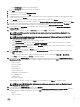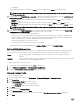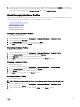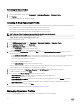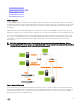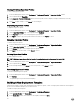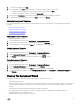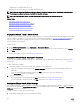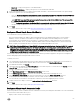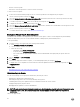Users Guide
• Delete a connection prole
• Refresh the connection prole list to reect vCenter host changes
To create a connection prole:
1. Connection Prole automatically assigns servers to connection proles after the deployment job completes.
Once a connection prole is selected, click Next.
2. Select the Assign all servers to the same connection prole option button, and select the connection prole from the drop-
down list to assign all servers to the same existing prole.
3. To create a new prole, click New and to view or edit the selected prole click View/Edit.
4. To display the selected connection prole settings, click View.
5. Select the Select a Connection Prole for each Server option button, and then select an individual connection prole for each
server from the drop-down list.
6. Once a connection prole is selected, click Next.
To continue with the task to Step 6, click Deployment Wizard Step 6.
Deployment Wizard Step 6: Scheduling Jobs
Schedule sets the schedule for the deployment job. There are several options of when to run the deployment job: immediately,
schedule the deployment job to run on a selected date and time, hold deployment job and manually start it.
To set up scheduling:
1. Determine when to run a deployment job by entering a date and time:
a. Click Schedule server(s) for deployment.
b. Use the calendar control to select the date.
c. Enter the time of day:
• Immediately: Click Deploy server(s) now.
• Postpone job: Click Create deployment job.
• Put on hold: With this option, only the schedule can be modied and all other deployment job options cannot be
changed.
2. Enter a Job Name and Job Description.
3. Click Finish.
4. Now that the deployment wizard is complete, you can manage deployment jobs using the Job Queue.
5. To display a list of non-compliant servers that must have a rmware update before the wizard can be completed, click Non-
Compliant Servers
.
Related Tasks:
• Managing Deployment Jobs Using Deployment JobQueue
Understanding Job Queue
The Job Queue manages server deployment and inventory retrieval jobs, such as:
• Displaying the submitted server deployment jobs.
• Refreshing the Deployment Jobs or Inventory/Warranty History queues.
• Scheduling an inventory job to update the Dell server attributes found in the current vCenter.
• Purging the deployment job queue entries.
• Managing rmware updates for clusters and databases.
NOTE: To make sure the inventory/warranty contains up-to-date information, schedule the inventory/warranty job to run
a minimum of once a week. The inventory/warranty job consumes minimal resources and does not degrade host
performance.
Tasks on this page include:
60